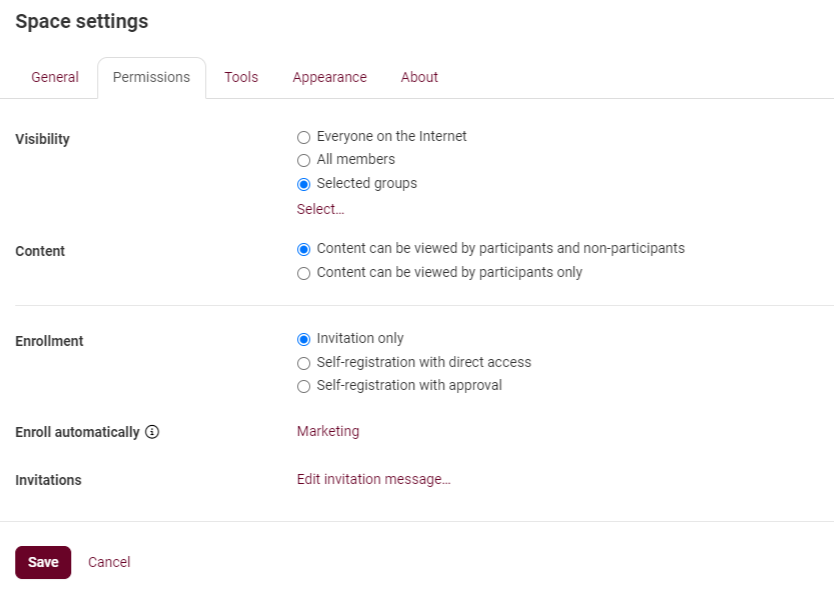Fellow Intranet allows you to easily organize members into groups, making it simpler to manage participant enrollment and access across different spaces.
If you have grouped participants, you can automatically enroll these groups into specific spaces. This feature is particularly helpful for onboarding new employees by assigning them to a predefined set of spaces right from the start.
To create a new group, follow these steps:
- Go to Setup > Groups.
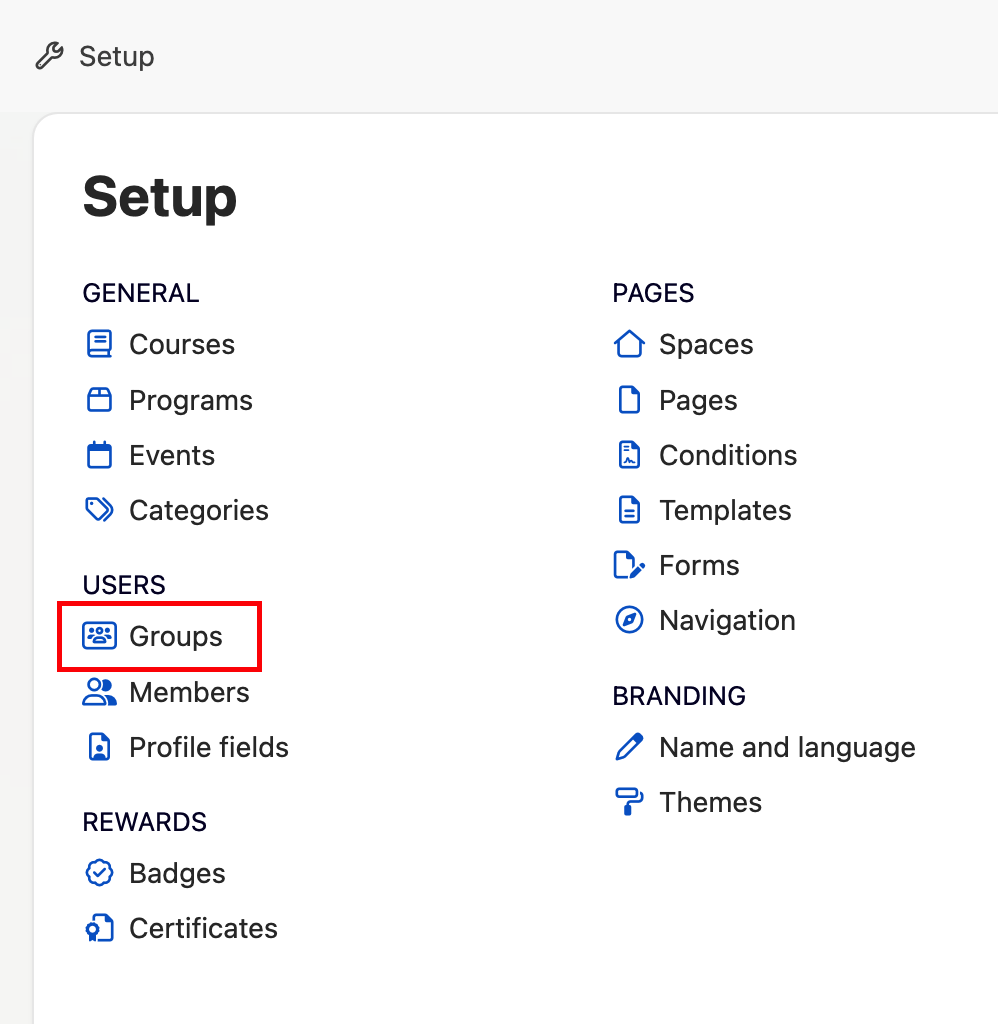 2. Click the blue Add Group button to create a new group.
2. Click the blue Add Group button to create a new group.
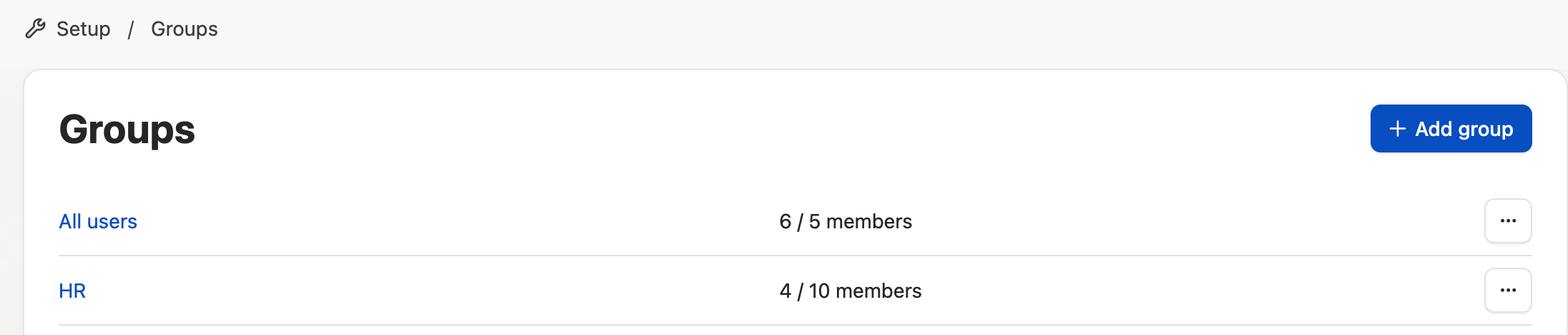
Once you've added the group, you can:
- Name the Group: Provide a clear and descriptive name for the group.
- Configure Group Settings: Adjust the settings for the group, such as which spaces group members should be automatically enrolled in.
- Invite Members: You can invite platform members to join the group directly.
This feature allows for easy management of participants and automatic enrollment in relevant spaces.
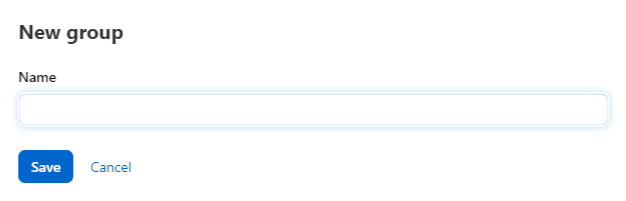

Enroll groups automatically on space level
It is also possible to enroll groups automatically into a space on space level. In the permission tab inside the space you could set the groups that needs to be automatically enrolled in the space. (In the example below the group Marketing is automatically enrolled in the space)