Fellow Intranet offers the option to create a Glossary in a space. A glossary helps define specific terms for your readers, so they don't need to search elsewhere for explanations. When a glossary term is mentioned in the content, the definition appears when users hover their mouse over the term.
Enabling the Glossary
The glossary feature can be turned on or off in the Space Settings by the manager of the space or the platform.
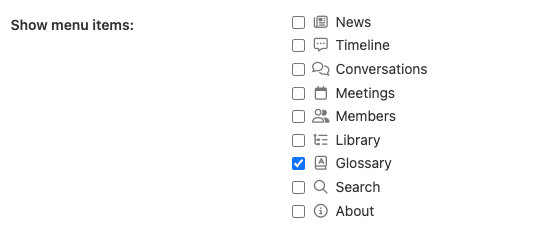
To show the Glossary Overview, the side menu must be activated. The side menu can be enabled in the space settings as well.
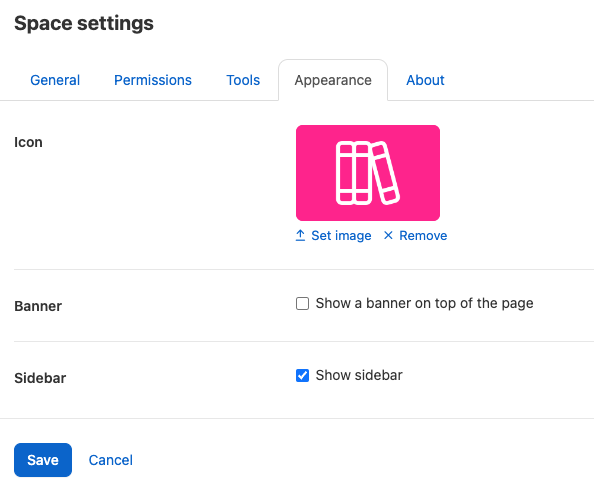
Accessing the Glossary
Once the side menu is enabled, you will see the Glossary option in the menu. Clicking on it will take you to an overview of all glossary items that have been added to the space.
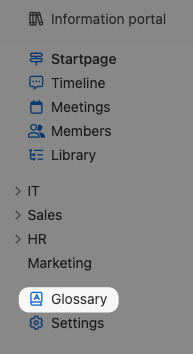 Adding Terms to the Glossary
Adding Terms to the Glossary
If you have the appropriate permissions, you can add new terms to the glossary though the button add term. Each term can be defined and will appear within the space wherever that term is used, providing instant explanations to readers via mouse hover.


By using the Glossary feature, you ensure that participants clearly understand specific terminology without needing to leave the platform, enhancing the clarity and usability of your content.