Fellow Intranet allows you to create news articles, a great way to keep participants informed about the latest updates from your organization. News articles provide a formal yet engaging way to share important information with all members of a space.
Enabling News Articles
The option to create news articles can be activated in the Space Settings. You can decide whether:
- Only managers of the space/platform can add news articles.
- Participants can also create news articles.
Additionally, you can configure whether participants are allowed to leave comments under the news articles.
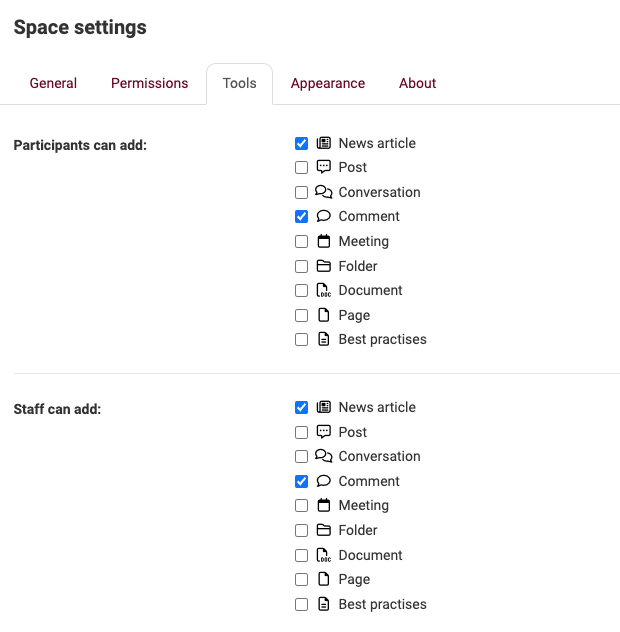
Accessing the News Articles Section
Once news articles are enabled, you can access the News Articles Overview via the space menu. From there, you can start creating a new news article.
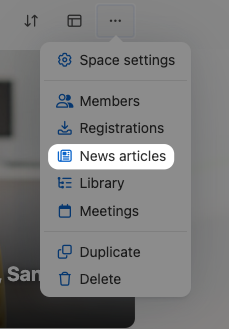
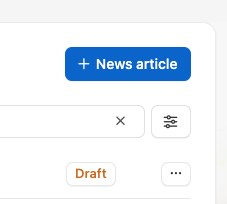
Creating a News Article- Title, Image, and Category
- Title: Add a clear and informative title for the news article.
- Image: You can either use the automatically generated image, select a stock image, or upload your own custom image.
- Category: Choose a relevant category for the news article to help organize your content.
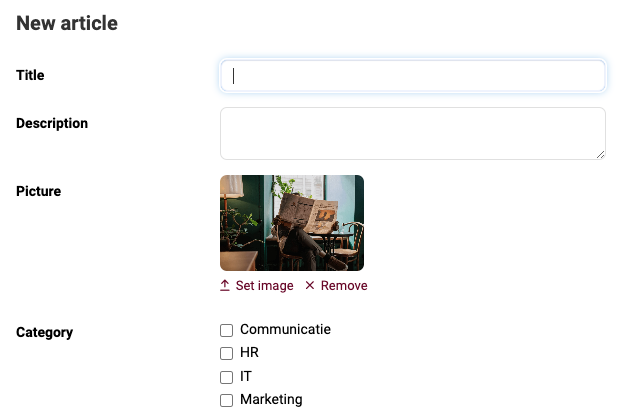
- Writing the News Article
- Inline Editing: You can write the article directly on the news article page, with inline editing functionality. You can also change the title within the same interface.
- WYSIWYG Editor: Use the What-You-See-Is-What-You-Get (WYSIWYG) editor to format the text, insert links, and add other elements to the content of the article.
- Adding Additional Content
- You can enhance your news article by adding extra content through widgets. These widgets allow you to embed attachments, videos, audio clips, and more to make your article more engaging.
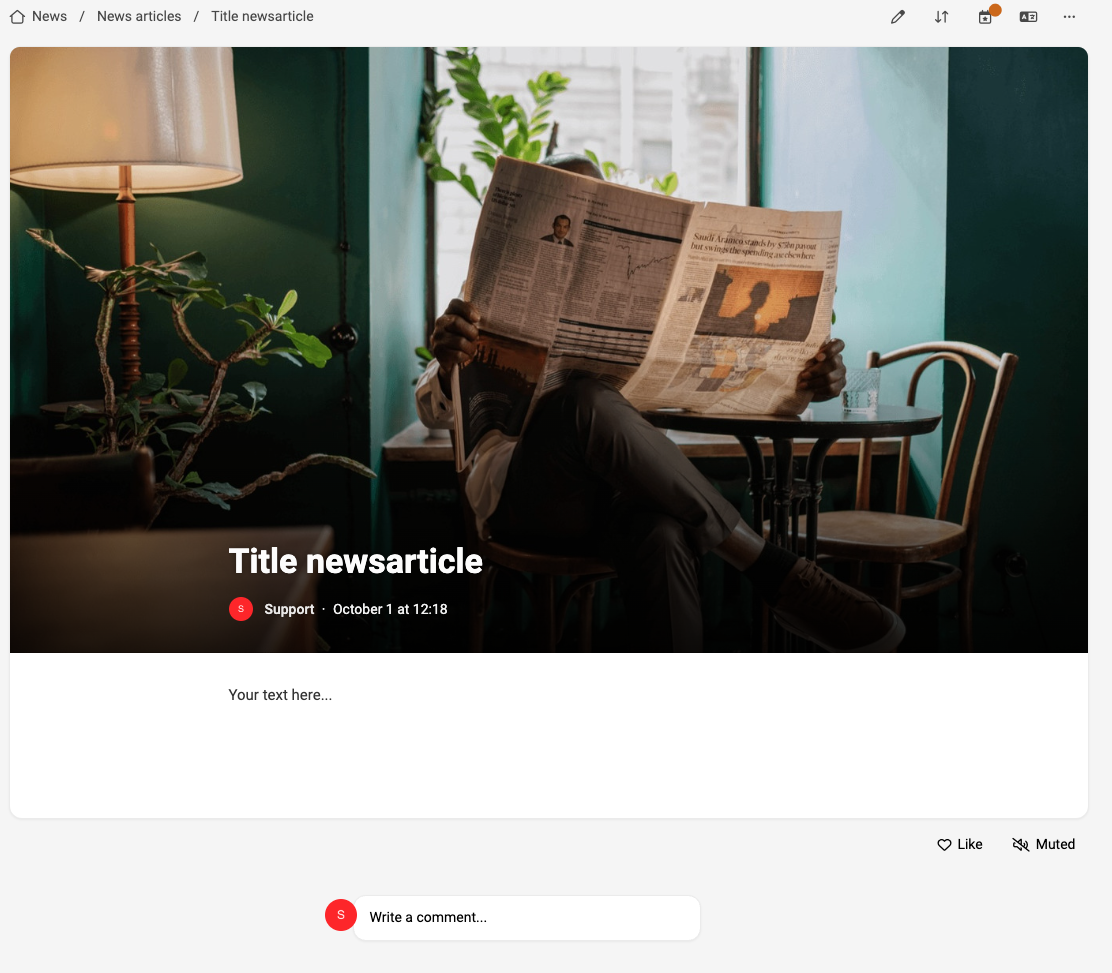
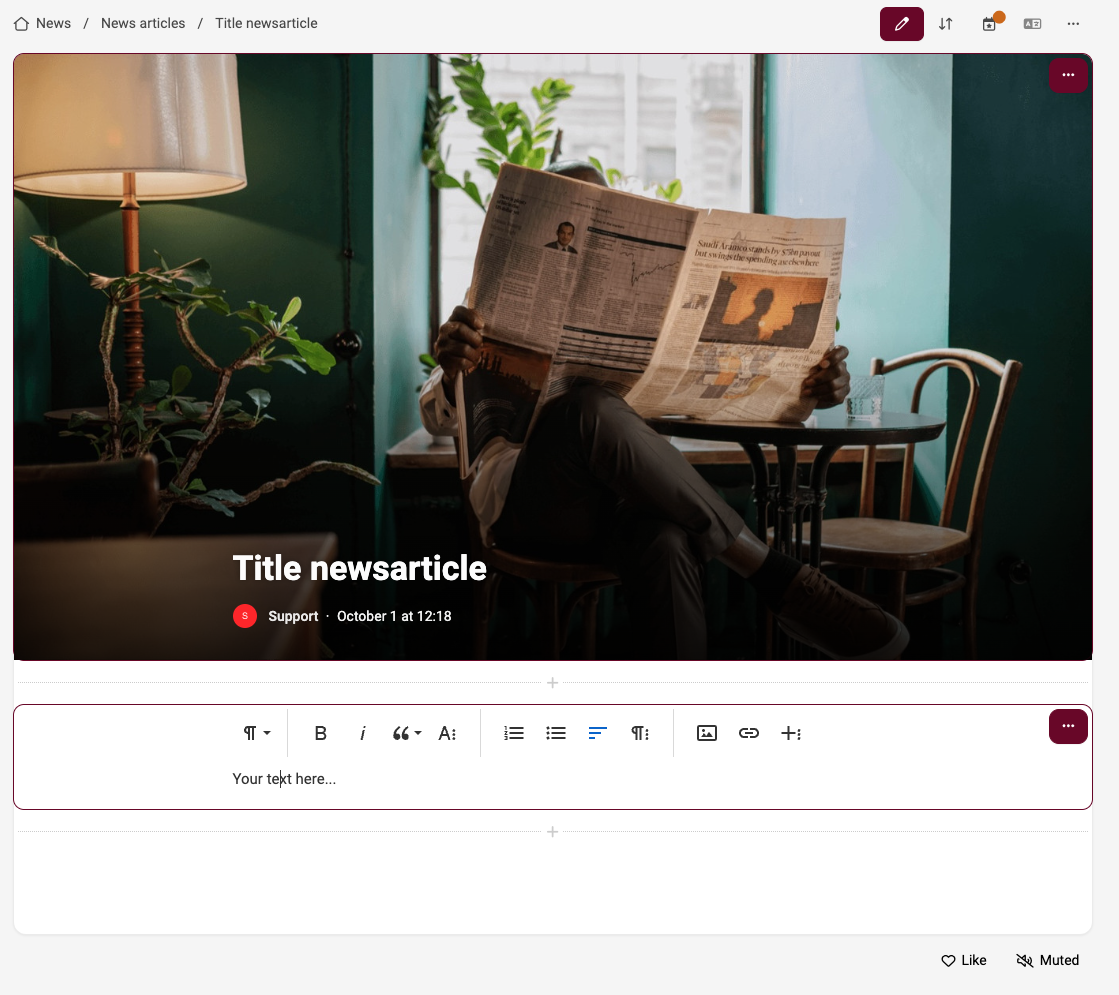
Finalizing Your News Article
Once the article is complete, you can save and publish it. If enabled, participants will be able to comment and engage with the article, fostering greater interaction within the space.
While you are working on an article and perhaps showing it to someone else for feedback or correction, you can keep the article in draft mode. When you're ready, you can publish the article immediately or schedule it for automatic publication on a specific date and time.
Additionally, you can set an end date for the article. This is especially useful for time-sensitive news that loses relevance after a certain period. By setting an end date, you ensure that expired content doesn't clutter the platform or search engine, helping to keep everything clean and up-to-date.
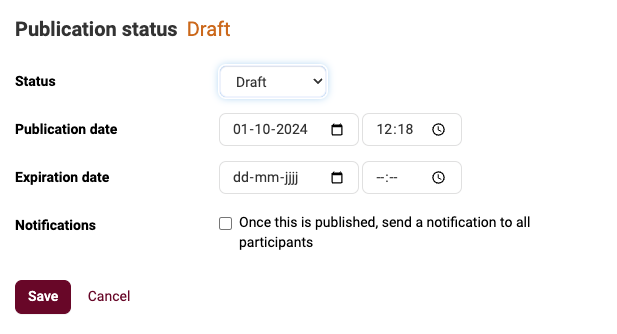
Sending Notifications
For particularly important news, you can send a push notification to all members of the space. Members will receive the notification if they have the app or browser notifications enabled. However, it's important to be mindful of how often push notifications are sent, as too many notifications can overwhelm users, leading them to disable notifications altogether.
By using the news article feature on Fellow Intranet, you can effectively communicate important updates and keep all participants informed about the latest developments in your organization, while managing the timing and relevance of the news.