A content template is a structured way for members to add specific types of content to the platform. Platform managers can create new content types, such as best practices or recipes, and provide forms with clear instructions on what information to include.
How to Create a Content Template
Navigate to Setup To create a new content template, go to Setup by clicking on Setup > Templates.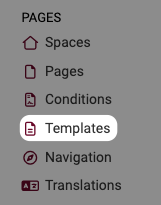
Add a New Template. Press the Add Template button to start creating a new template.
Enter Template Title. Add a title for your content template. This will be the name displayed to members when they are filling in the form.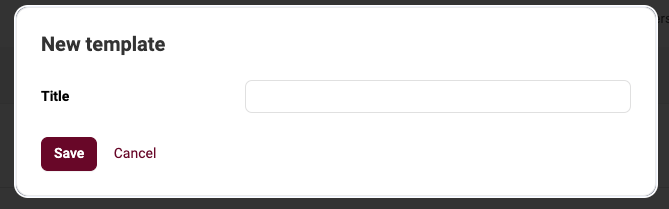
Create the Template Form. You can now create the form for your content template. This is where you specify the fields and questions that members will need to complete. You can:
- Edit existing fields to customize their content.
- Add new fields or questions to the form to ensure all required information is captured.
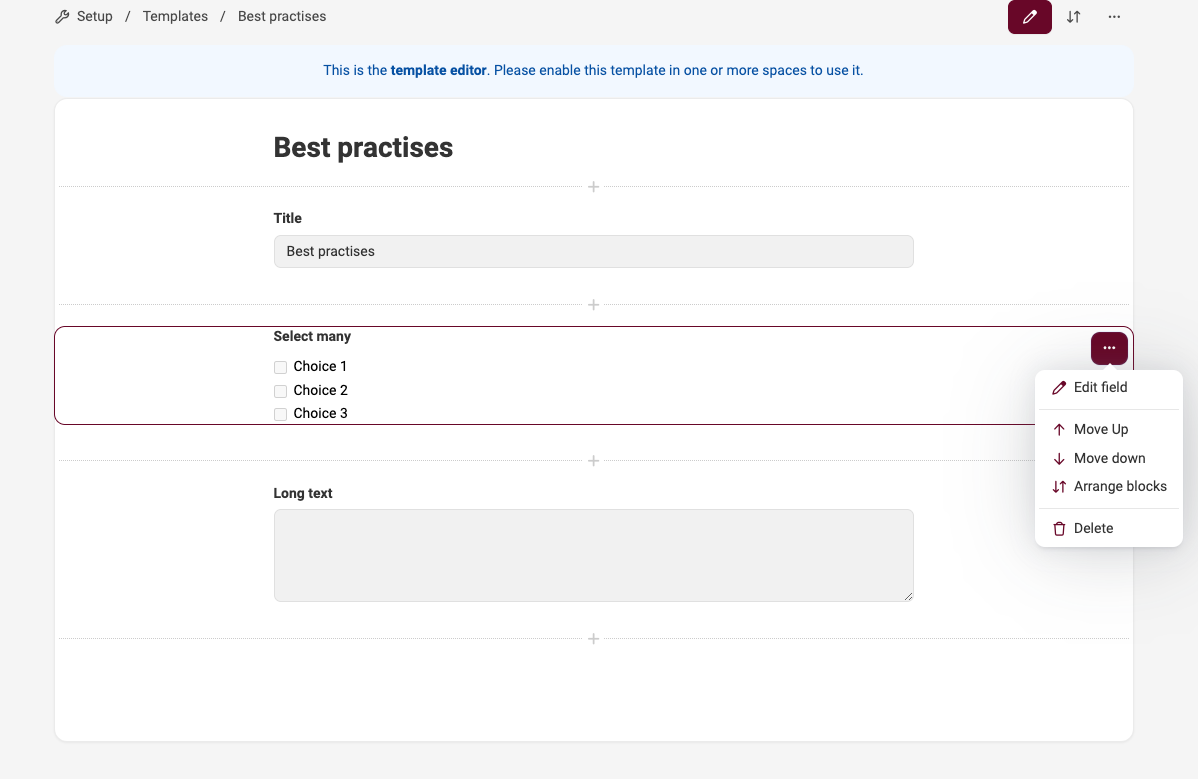
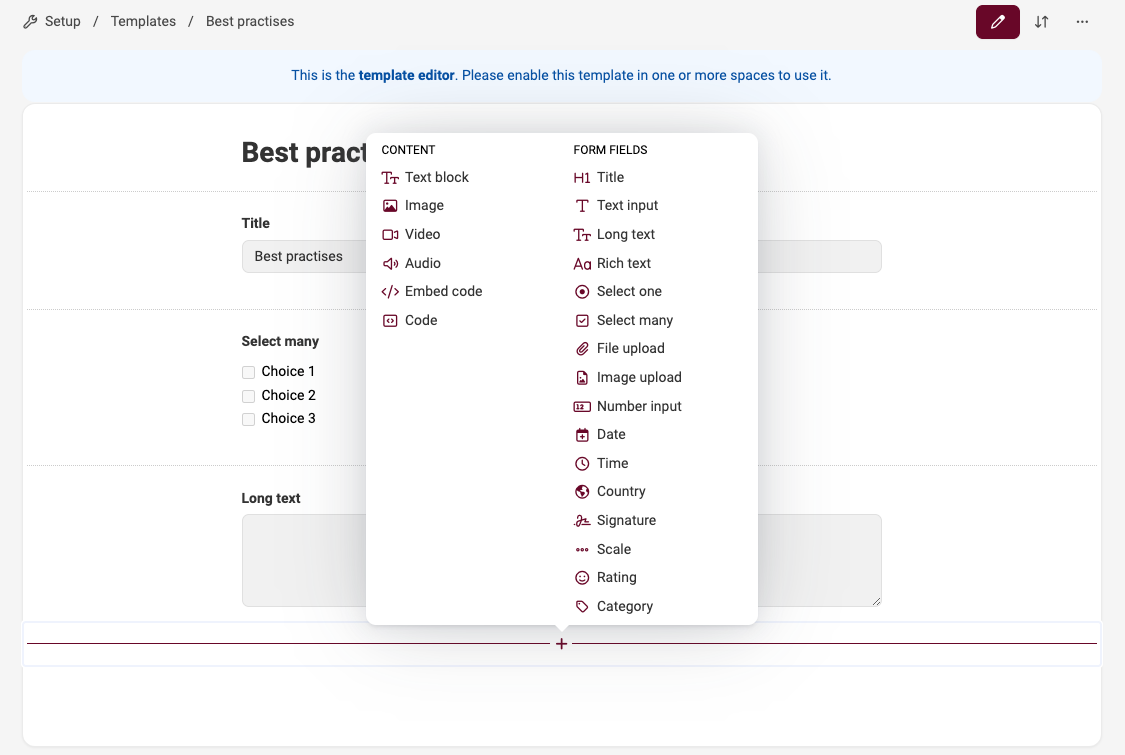
End Editing the Form Once you have finished creating the form, end editing to save your changes.
Activating the Template in Spaces
Now that the template is created, you need to activate it in specific spaces so members can use it.
Go to Space Settings Navigate to the space where you want the template to be available. Go to Space Settings.
Activate the Template In the Tools section of Space Settings, activate the template by selecting the name of the template you want to use.
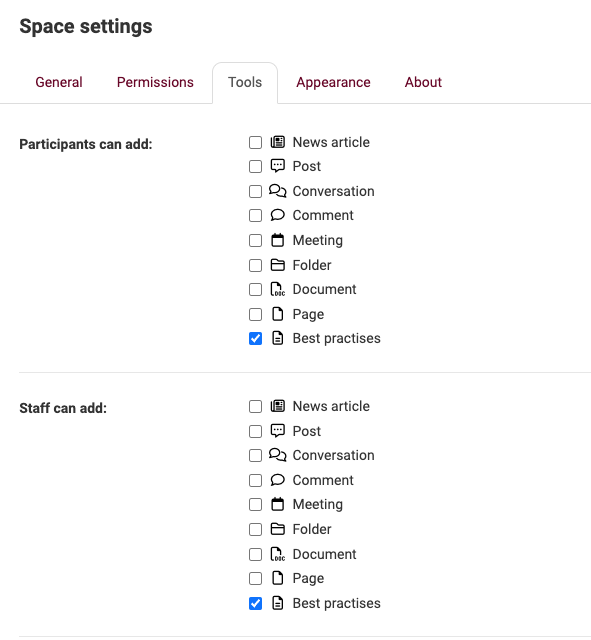
Using the Content Template
Once the template is activated, participants can fill in the template by selecting it through the + sign in the space.
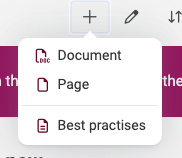
By creating content templates, you ensure consistency and structure across the platform, making it easier for members to contribute high-quality content.