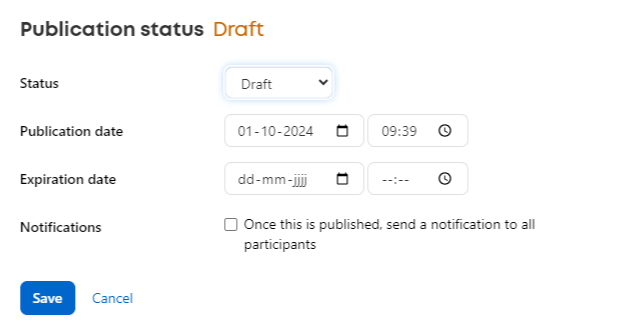Fellow Intranet allows you to easily create and manage pages within your spaces, helping you organize content and provide valuable information to your members.
How to Create a Page
There are two ways to add a page on Fellow Intranet:
- Click the + sign at the top of the page.

- Add the page directly through the Library.
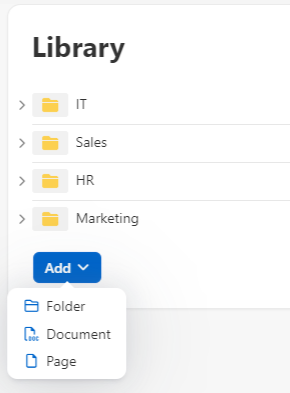
Once you've chosen your method, you can decide the title opf the page and in which folder to place the page for better organization within the space.
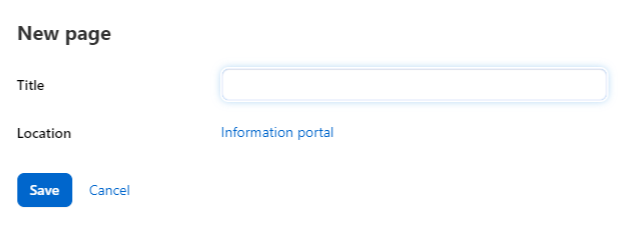
Customizing Your Page Content
Fellow Intranet pages are flexible and can include a variety of content types, such as:
- Text: Provide written content, instructions, or information.
- Images: Upload and display images to make your page more engaging.
- Videos: Embed video content to share tutorials, presentations, or media.
- Embedded Content: Add external media or content from other platforms.
- Questions: Add interactive questions to engage with members or gather feedback.
By using these content types, you can create dynamic and informative pages that enhance communication and collaboration within your space.
Adding content to a page
To edit the content of a page, press the Edit page icon.
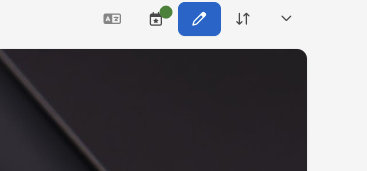
A page can be set up with a number of content blocks to create the experience that you want. New content can be added at the desired position. Above or below existing blocks you have the possibility to add an extra content block.
Creating a page header
To create an attractive pageheader press the settings of the title widget. In the following overlay you will get the option to decide on the style of the page header.
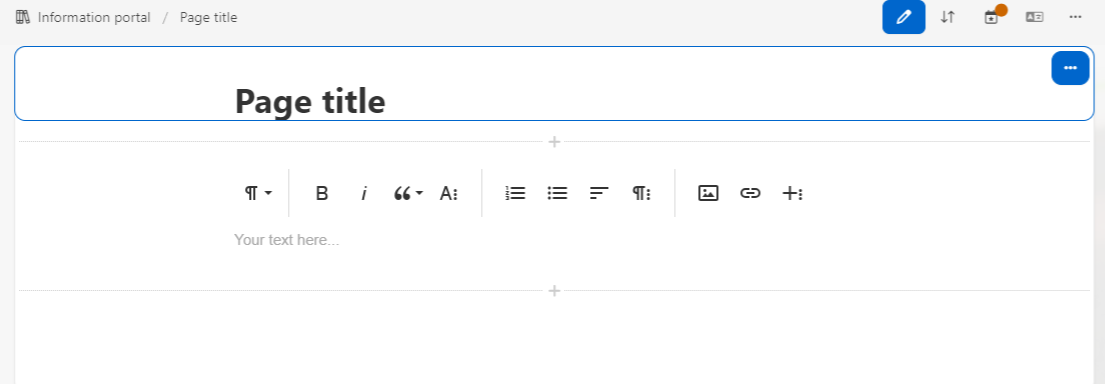
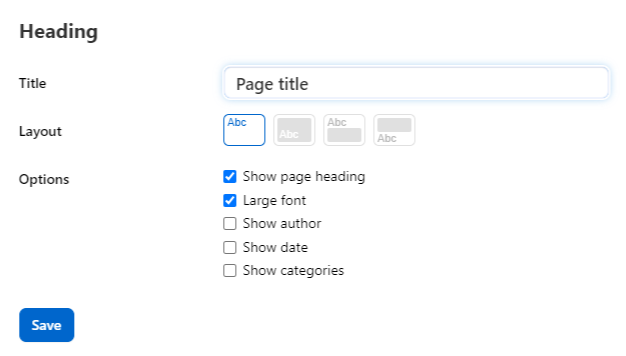
Next to a basic title you can also choose to add an imageheader with title, author and publishing date inside or outside the image.
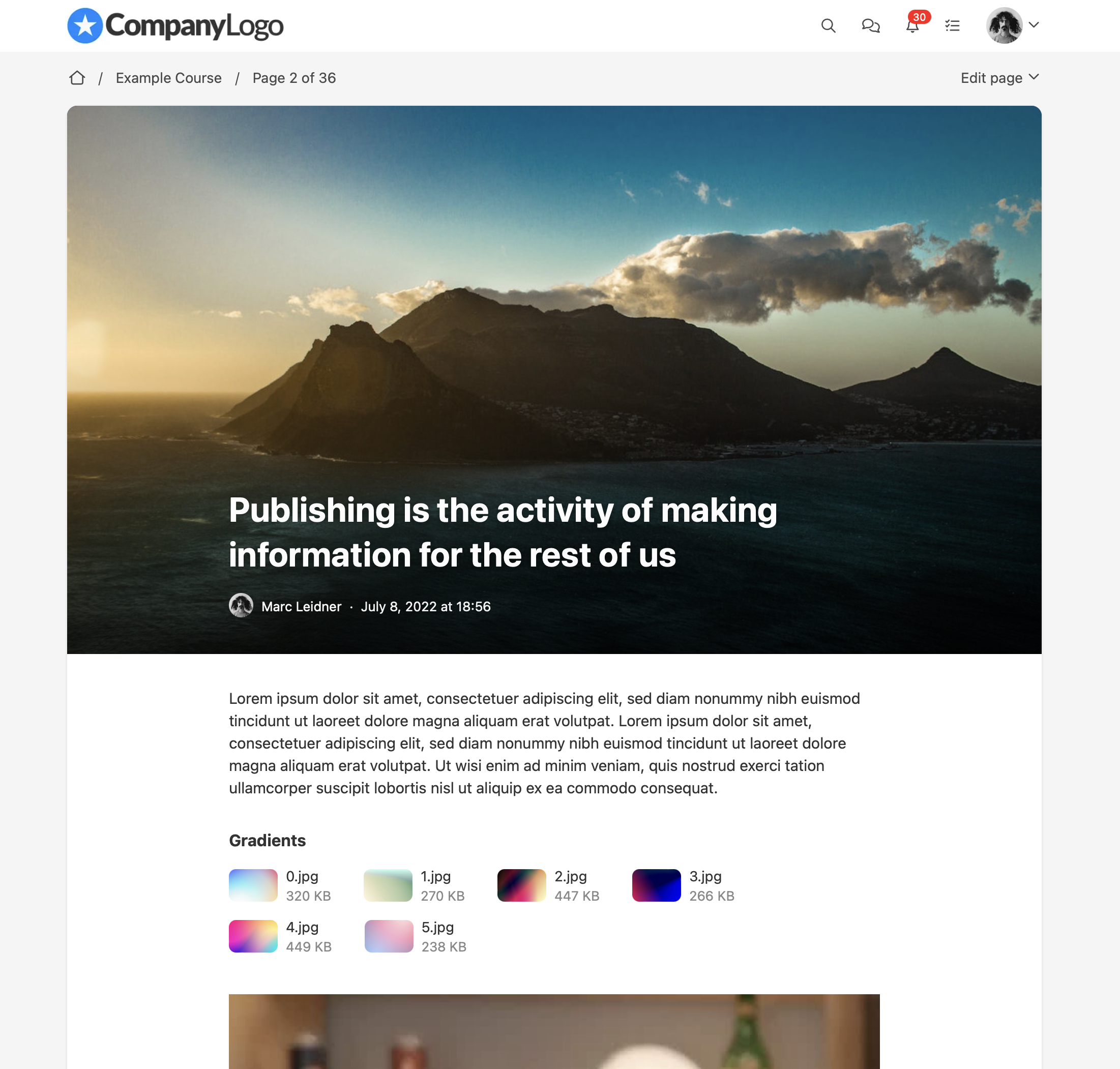
Adding content
Adding an extra content block is done by clicking “+”
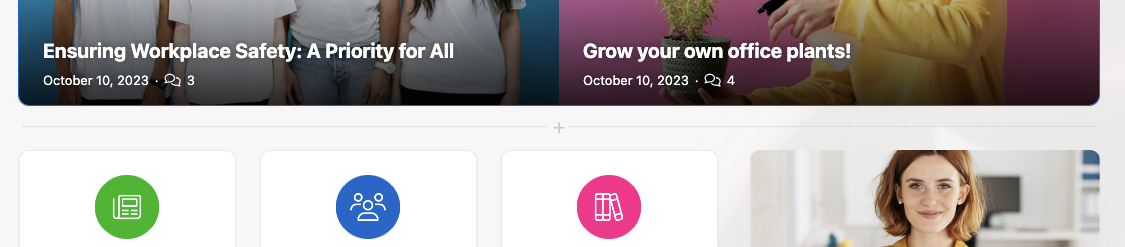
When click on the "+" icon you will get the option to choose between different content blocks.
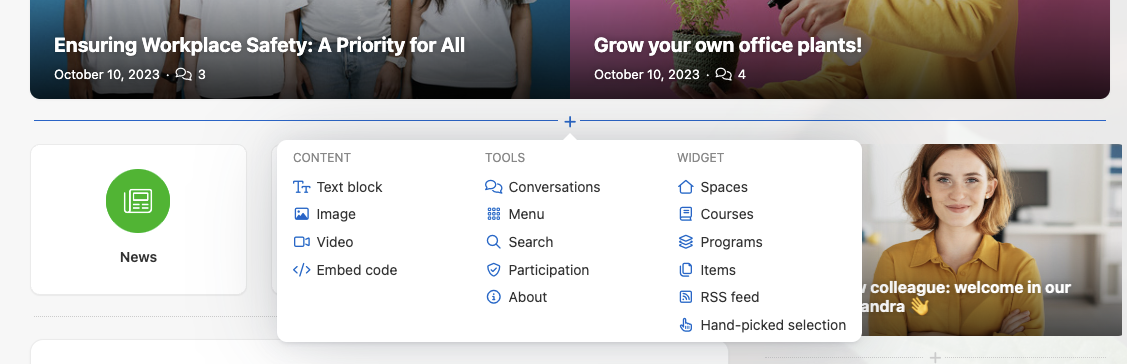
You get to choose between textblocks, images, video, embedding content, adding code or adding full widgets. Widgets can contain courses, workshops, programs, pages, or a hand-picked selection (this can also be a combination), or an RSS feed.
Widgets can also be re-arranged over the portal with drag-n-drop. Inside the start page editor you can drag the content block to the place that you prefer by clicking on the ‘move icon’ and then dragging the content block.
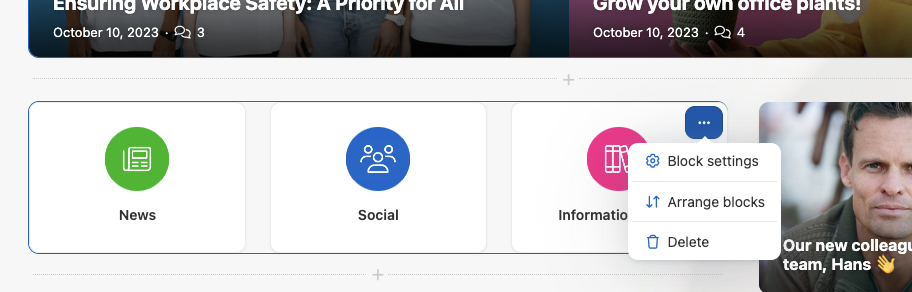
When working on a page in Fellow Intranet, several options are available to help you manage and organize your content:

- Edit the Page: Click the pencil icon to make changes or update the page content.
- Rearrange Content Blocks: Use the arrow icon to sort and reposition content blocks or widgets in a different order.
- Change Publication State: Manage the page’s visibility by using the red or green calendar icon to schedule, publish, or unpublish the page.
- Translation: Easily translate the page using the translation button to offer multilingual support.
- Page Settings: Access additional settings to customize the page, such as layout, permissions, and more.
These options provide flexibility and control, ensuring your pages are organized and up-to-date
Publication status
In Fellow Intranet, the publication status feature offers flexibility for controlling when and how your page becomes visible to members. Here are the key options:
- Draft Mode: Keep the page in draft while you’re working on it. This ensures it remains private until it's ready to be published.
- Publish: Once your page is complete, you can publish it immediately to make it visible to all members of the space.
- Scheduled Publishing: Set a specific date and time for the page to be automatically published, ideal for time-sensitive content.
- Expiration Date: You can also add an expiration date, after which the page will no longer be visible to members. However, it will still be accessible to the page author and space managers.
Additionally, there’s an option to send notifications to space members when the page is published. Be mindful of over-notifying users, as too many notifications may lead them to turn off notifications altogether.