In Fellow Intranet, you can easily add documents to your space, making them available to all members. Documents can be added in several ways, ensuring flexibility for different workflows. Note that the library must be enabled in the space settings for this feature to be available.
Enabling or Disabling adding Documents
The ability to add documents can be turned on or off in each space. This setting can be adjusted by navigating to the Space Settings.
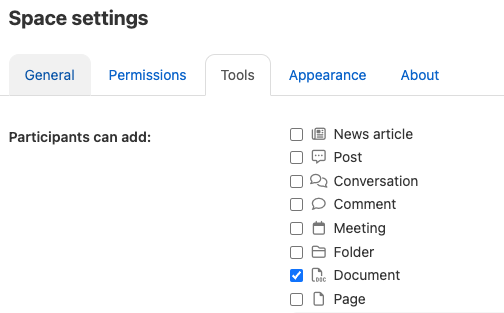
How to Add a Document
You can add a document using one of the following methods:
Uploading Documents
When you choose to add a document, you have two options for uploading:
- Upload from your computer: Select a document from your local device.
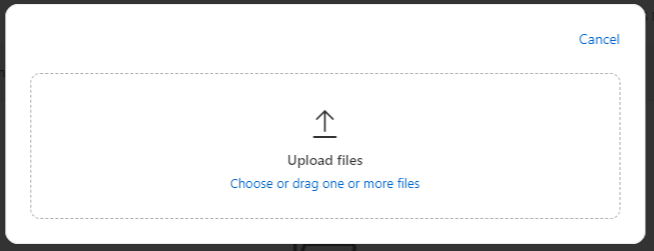
- Drag and drop: Simply drag the file into the desired folder in the library.
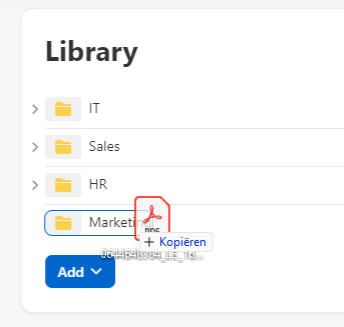
Publishing and Document Visibility
The person who uploads the document has several options for controlling its visibility:
- Draft mode: Keep the document in draft form, visible only to the uploader or designated members.
- Publish immediately: Make the document visible to all members right away.
- Schedule automatic publishing: Set a future date for when the document will be published automatically.
- Set an end date: Specify when the document should no longer be visible on the platform. After this date, the document will move to the expired status.
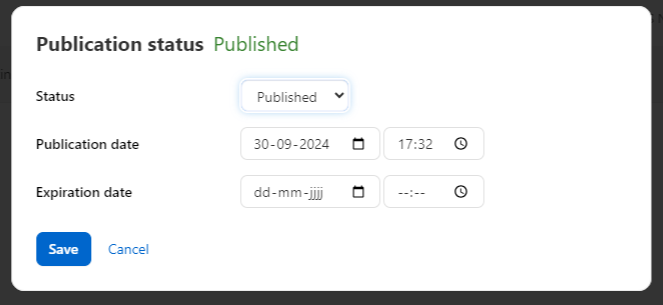
Document Versioning
When changes are made to a document, you can upload a new version:
- The previous version will be stored in the document history.
- Members will only see and search the most recent version in both the library and search results.
Document Preview and Download
When members open the document page, they have two options:
- Download the document for offline access.
- Preview the document in the built-in preview panel, allowing them to view the contents without downloading.
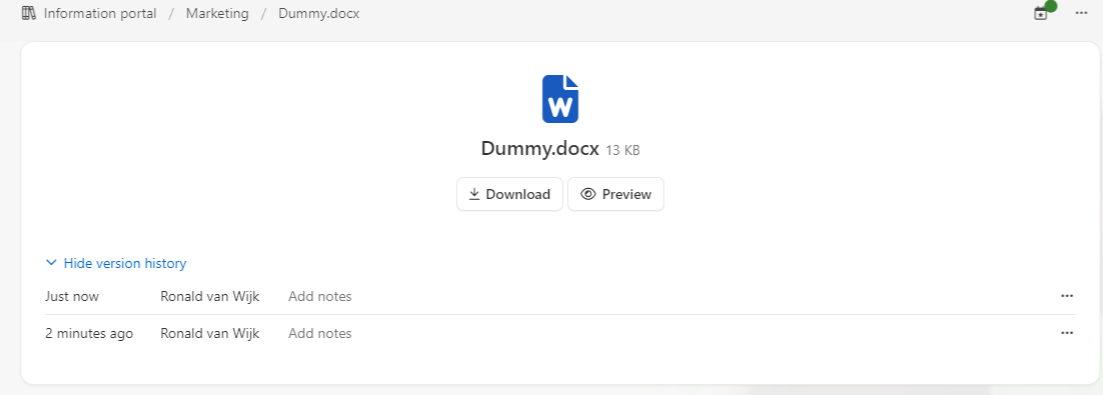
By providing these options for uploading, managing, and viewing documents, Fellow Intranet ensures that content is easily accessible and well-organized for all members.