In Fellow Intranet, each space has a library where you can organize content into a folder structure. This feature allows you to manage and store documents, pages, and other materials in a clear and organized way. Note that the library must be enabled in the space settings for this feature to be available.
Enabling or Disabling adding Folders
The ability to add folders can be turned on or off in each space. This setting can be adjusted by navigating to the Space Settings.
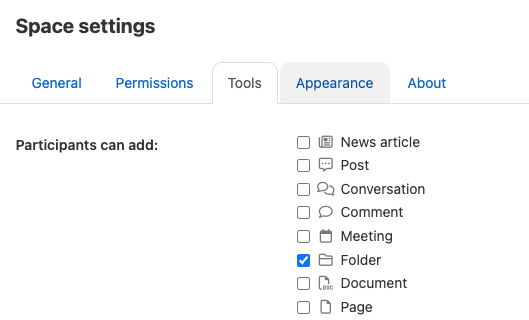
How to Create a Folder
You can create a folder in several ways within your space:
By clicking the + sign at the top of the page.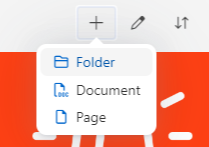
Through the library link in the menu.
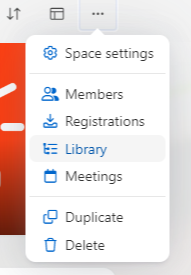
Using the library widget.
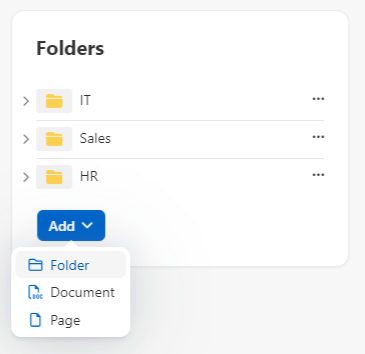
Entering Folder Details
Once you choose to create a new folder, you will be prompted to:
- Enter a title for the folder.
- Select a location within the existing folder structure where the new folder will be placed.
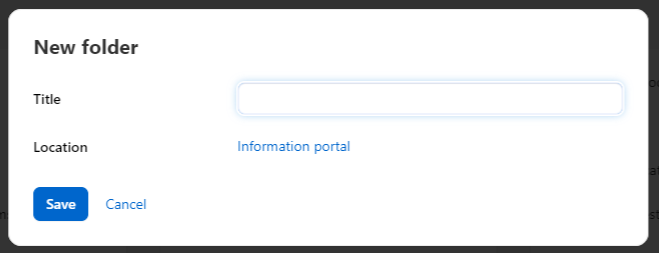
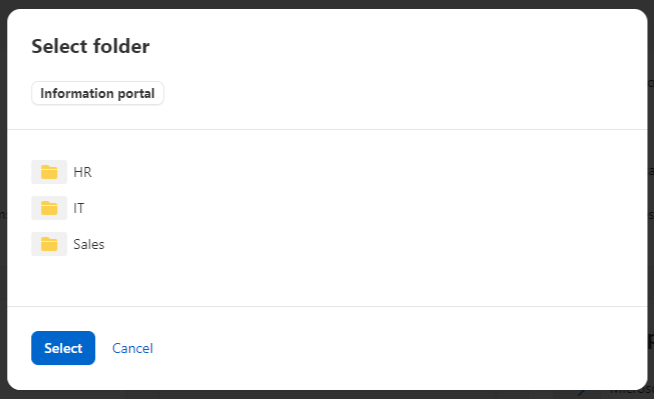
Adding Subfolders and Content
After creating the folder, you can:
- Add subfolders to further organize your content.
- Add pages or documents within the folder.
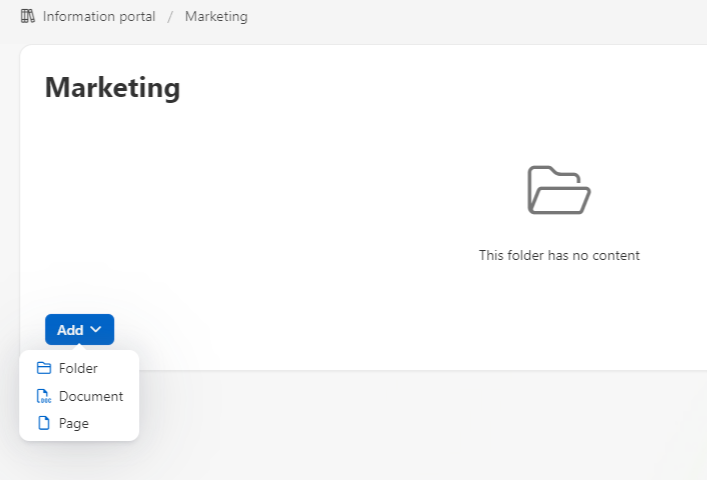
By organizing content into folders, you ensure that your space remains structured and easy to navigate for all members.