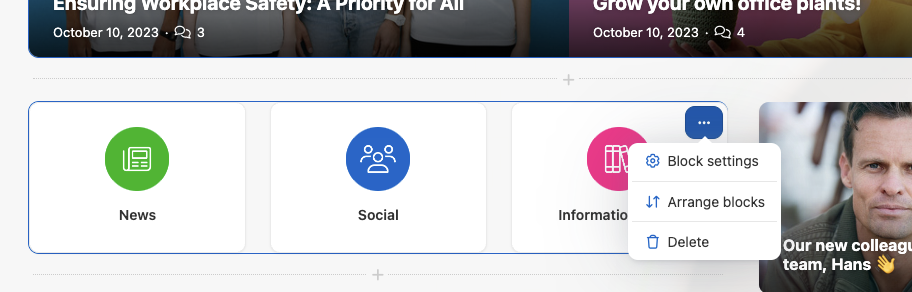Editing content of a space
To edit the content of a space, press Edit (the pencil-icon on top of the page). You will then be able to make the necessary changes in the startpage of the space.
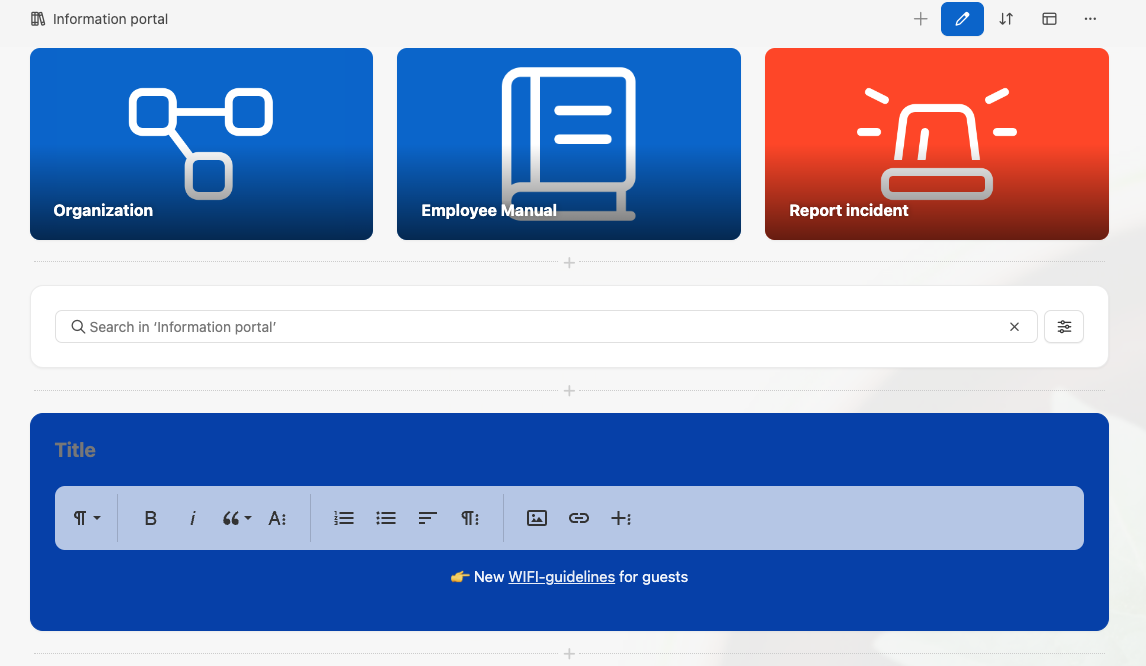
Widgets with a text editor can be changed directly inline, as seen in the image above in the blue text widget.
A space can be set up with a number of widgets to create the experience that you want. New content and widgets can be added at the desired position. Above or below existing widgets you have the possibility to add an extra widget.
Adding an extra widget is done by pressing “+”
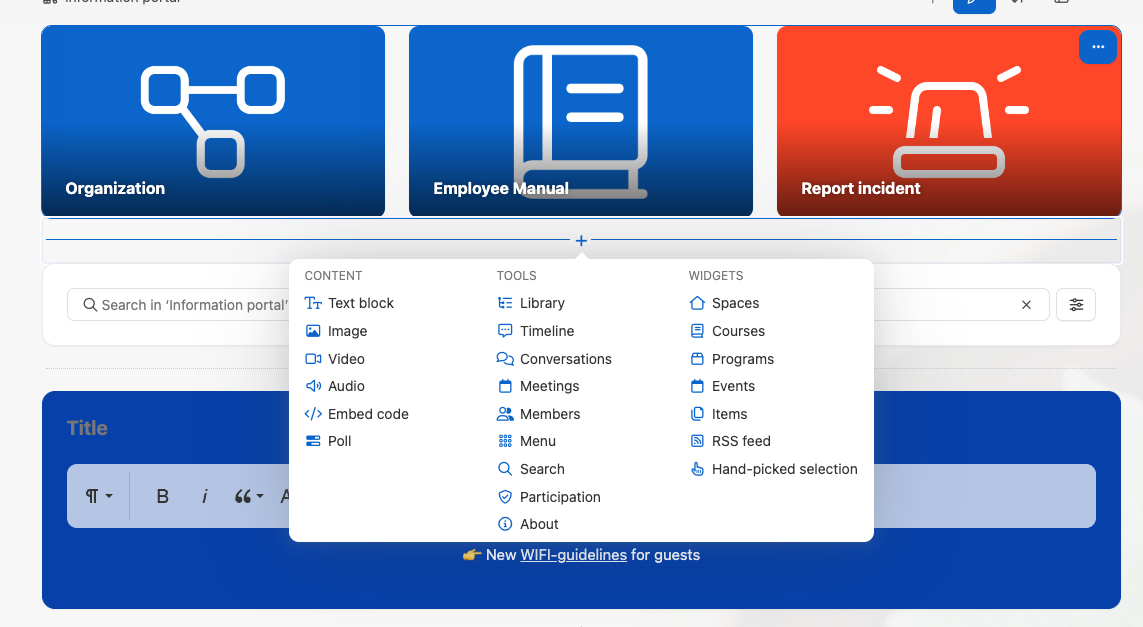
Available widgets
The widget options available to you depend on the content types and tools that are enabled in the space settings. By customizing your space settings, you can choose from a variety of widgets to enhance the functionality and interactivity of your space.
Content Widgets
You can enable different content types in your space, allowing you to add widgets such as:
- Text
- Images
- Video
- Audio
- Embed Code
- Polls
These content widgets let you present various forms of media and interaction, making your space more dynamic and engaging.
Tool Widgets
In addition to content, you can also enable tools that bring added functionality to your space, including:
- Library: Display documents and files in a structured format.
- Timeline: Enable members to post updates and engage with the space.
- Conversations: Create forum-style discussions for collaboration.
- Meetings: Schedule and manage meetings within the space.
- Members: Show a list of participants in the space.
- Menu: Customize navigation within your space.
- Search: Add a search widget to help members find content quickly.
- Participation: Highlight member activity and engagement.
- About: Provide background information about the space.
Additional Widgets
You can also add more specific widgets to enhance the experience, such as:
- Spaces: Show related spaces
- Events: Highlight upcoming events.
- Items: Display recent or important content items.
- RSS Feed: Integrate external feeds for live updates.
- Hand-Picked Selection: Curate a custom selection of content or items.
By adjusting the space settings, you can select the most relevant widgets for your space, ensuring a tailored experience for your members.
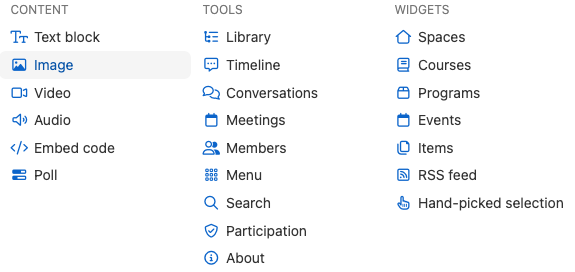
Widgets can also be re-arranged over the portal with drag-n-drop. Inside the start page editor you can drag the widget to the place that you prefer by clicking on the ‘move icon’ inside the widget and then dragging the content block.