1. Editor and design improvements
The first thing you will likely notice is the new design. The course and portal navigation bar dynamically take on a color that fits the banner. Also, the banner can now include a course or portal icon with the option to change its background color. To do so, open the "Appearance” tab in the course settings and select a banner background or your icon image. You may either upload your own icon or choose from our new built-in icon image gallery.
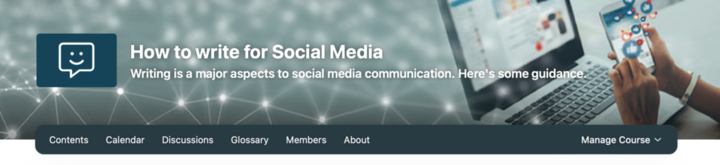
Color of banner adjusts automatically to the background
-
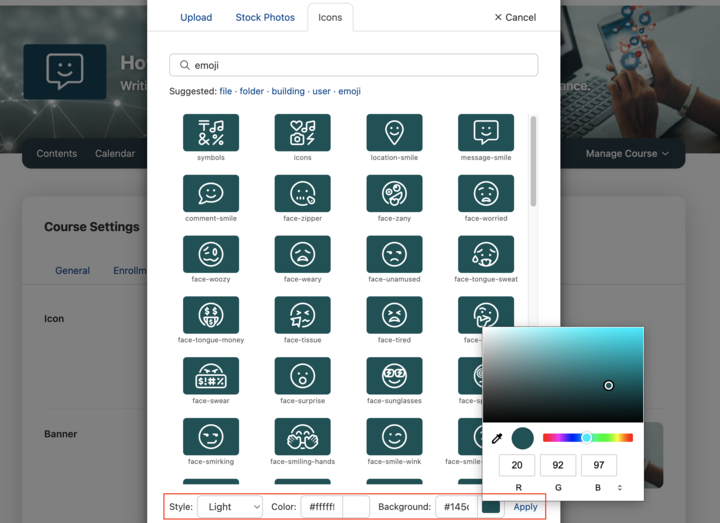
Select the background color of the icon
-
We have adjusted the page and portal editors to match the easy use of the content editor. Now you can always find the navigation elements in a bar above what you want to edit. Additionally, there is a new "Text Block" function and a new style called "List" to display widgets.
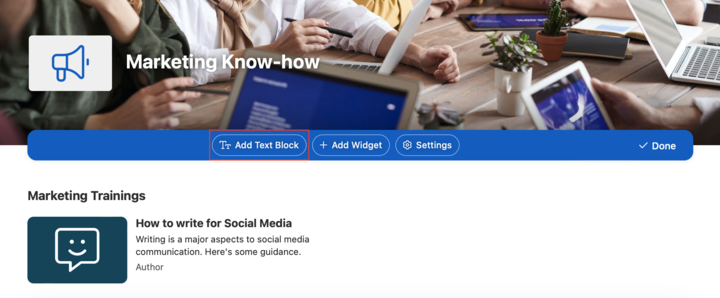
Portal editor with new "Text Block" widget
-
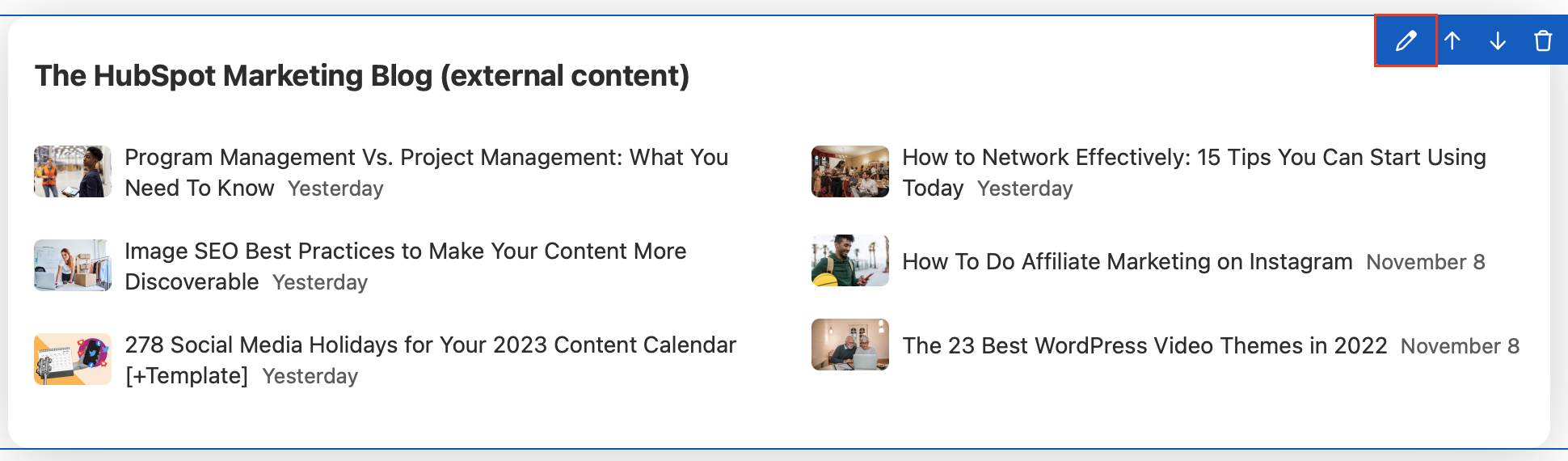
"List"-Style allows a more compact presentation of widget content. To select it, go to the settings of your widget, select “Appearance” > display style “List”.
-
Besides, for the course and program settings, we have combined all options on a single page that you can navigate with tabs.
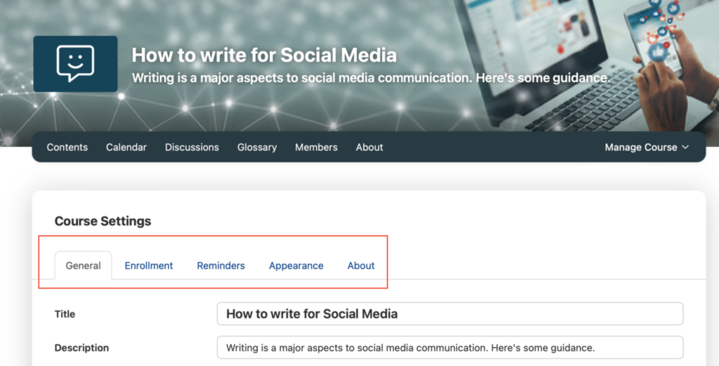
Course settings tab navigation
| We have streamlined the step navigation. If there are no interactive questions on a page, we no longer show the big blue "OK" button. Instead, the participant can simply click "Next" to continue. 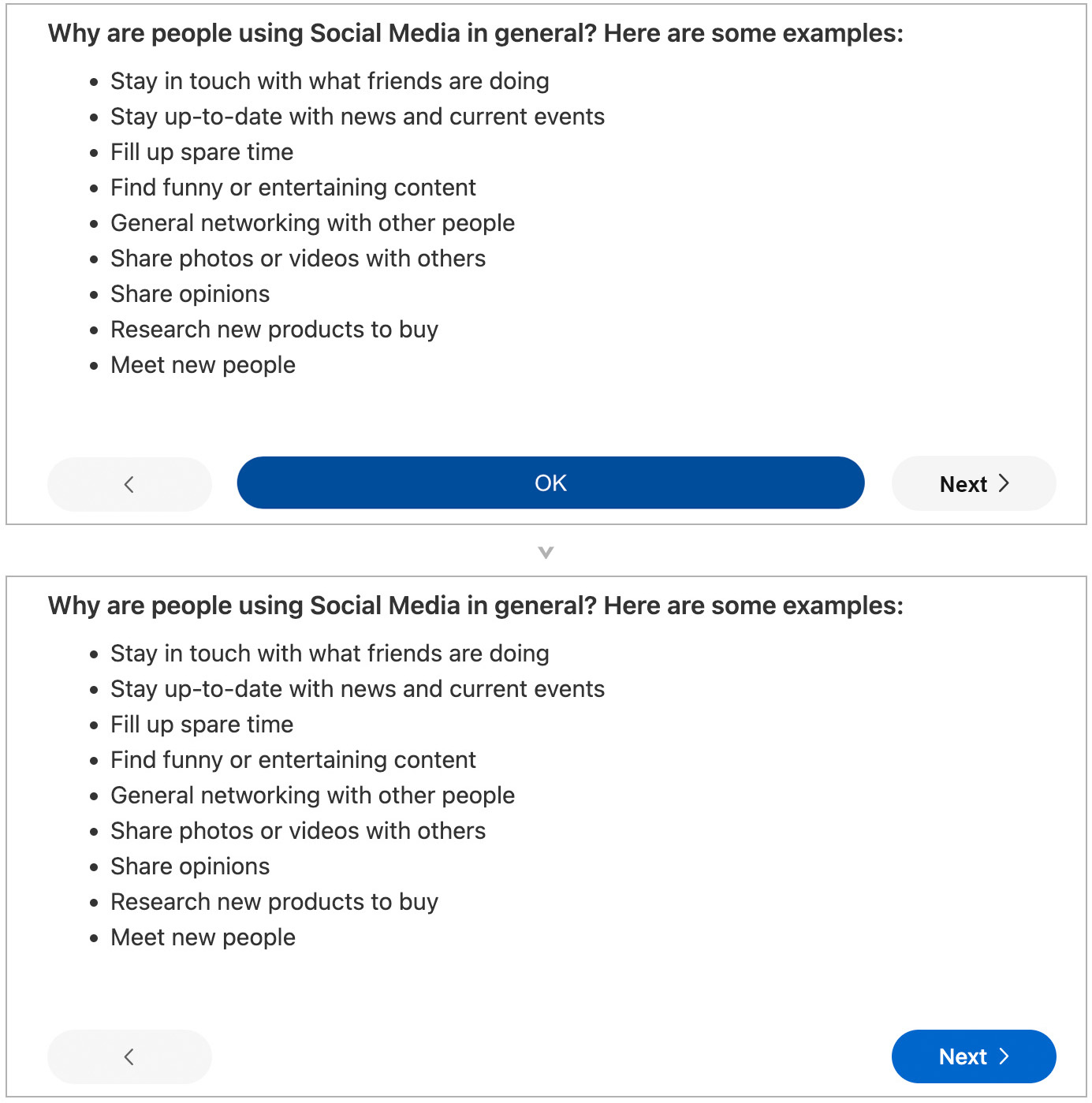
| Visualization of the former step with OK-Button and the new one without 3. Browser push notifications
| | Since this update, all academy users can select not only what they want to be notified about and how often, but also, by which means. In the notification settings, they may choose between email notifications and/or push notifications in a selected browser.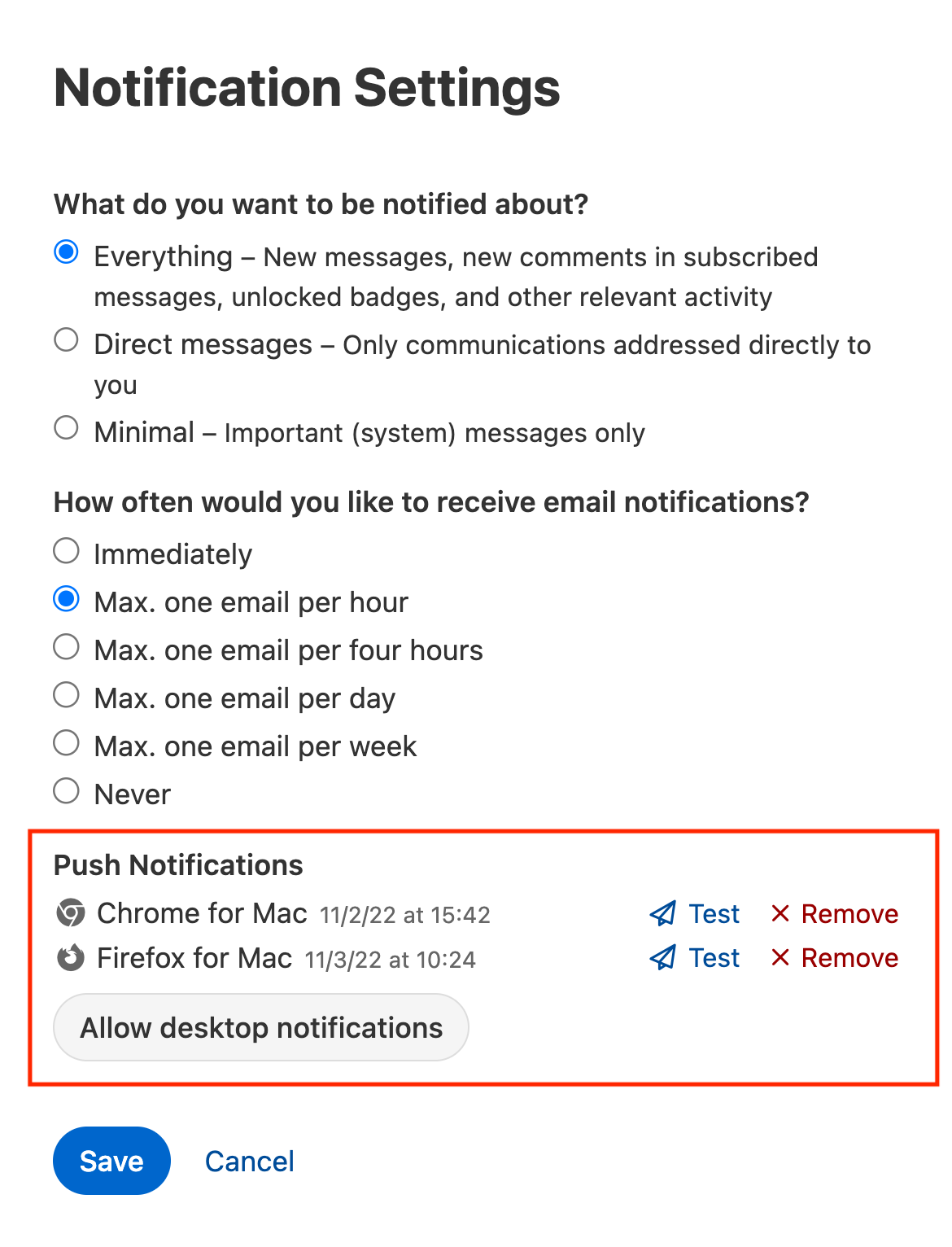 | |
Setup for push notifications