Course menu and settings
The course homepage includes a "Manage course" dropdown menu. This button is visible on all course pages, provided the user has the appropriate role and permissions.
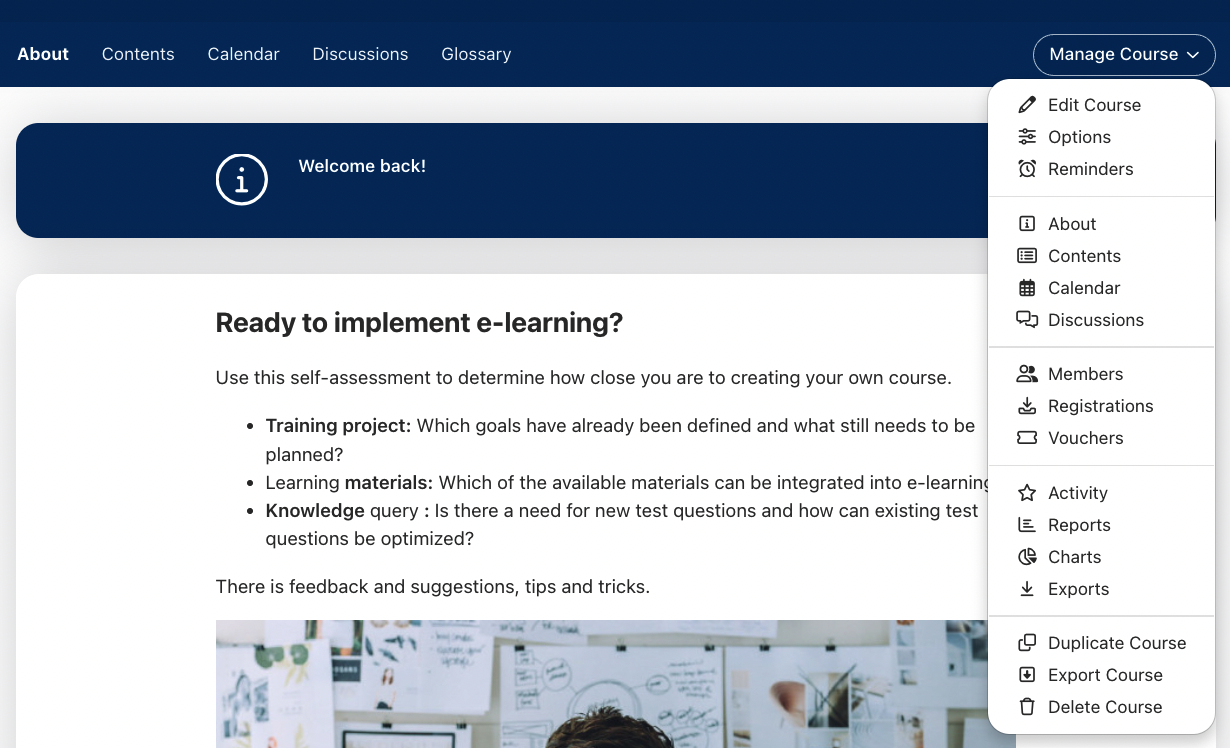
Course navigation
When navigating through the course content, participants will see their progress displayed as “Step 3 of 25”, for example.
Customizing your course homepage
Under “Manage course” > “Edit course”, you can configure further details of the layout of your course homepage. Select an image and a banner here that will be displayed on the course widget in the academy library as well as on your course homepage. You can either upload your own images or use the integrated search for stock images. The description that you enter here in the text field can be supplemented with additional images, among other things. It will be displayed later on the info page of your course.
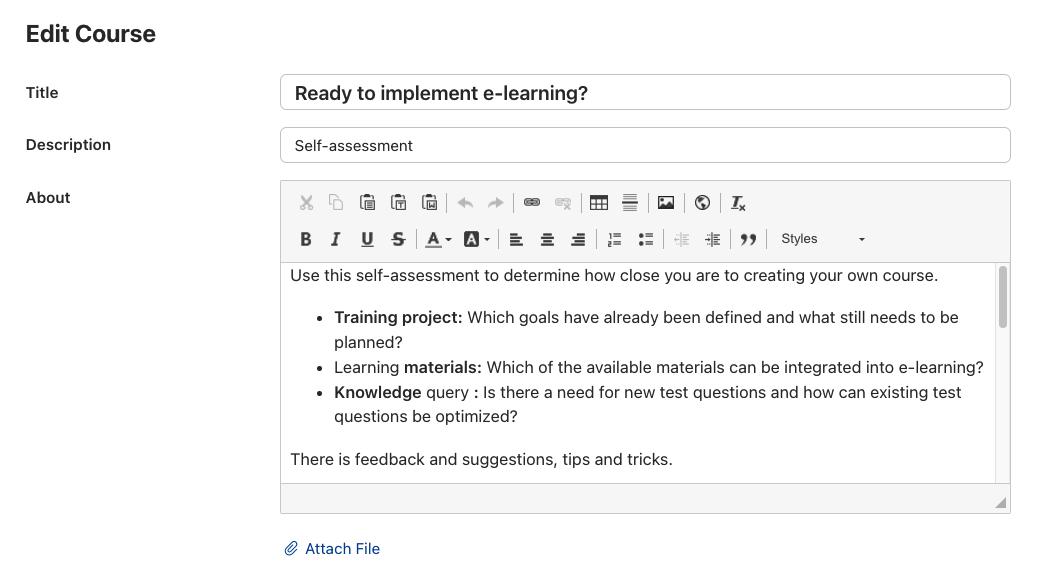
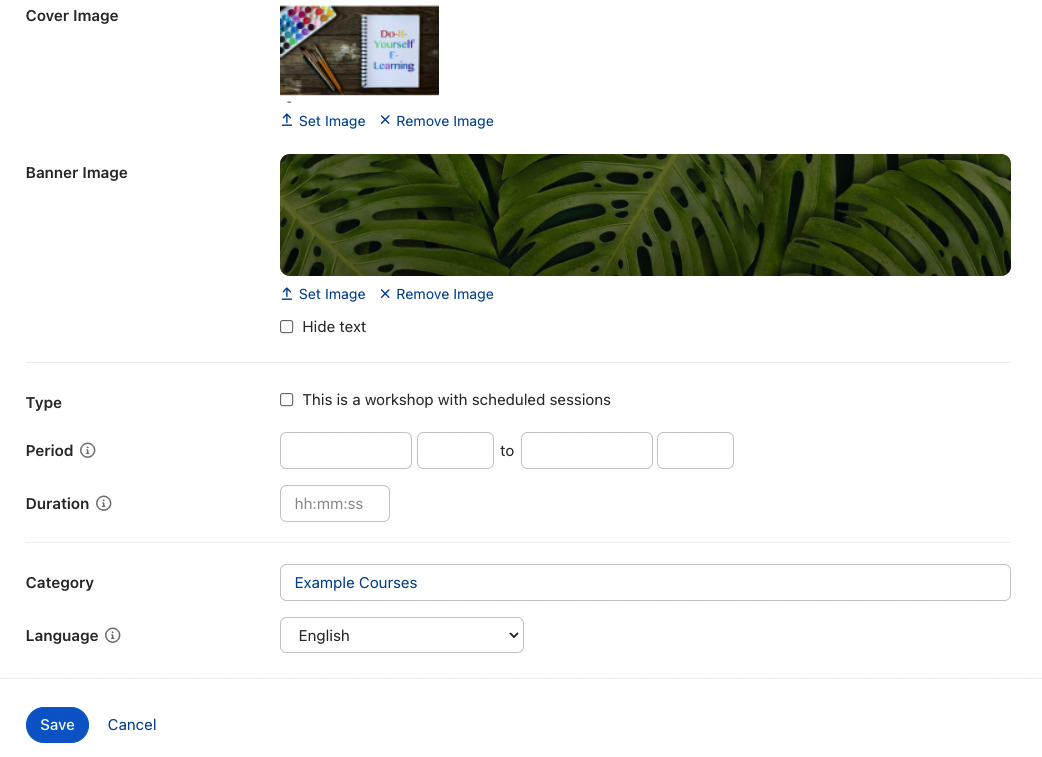
You can define how the menu items in the course (e.g. "Content", "Info" etc.) are displayed. You can select the desired menu items under “Manage course” > “Options” > “Menu”.
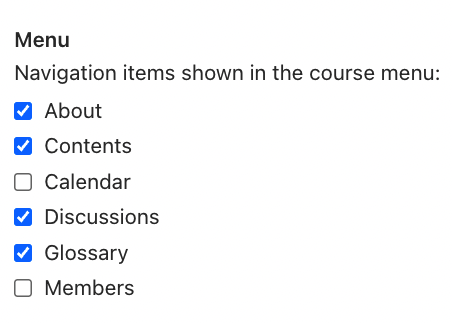
Tip: Whether the course enrollment button is displayed depends on the setting you choose for course enrollment in the course options under "Self-enrollment".