Creating Programs
To create a learn-path you can use the programs-feature to make content available one after the other for example for onboarding purposes.
You can find the programs in the main setup.
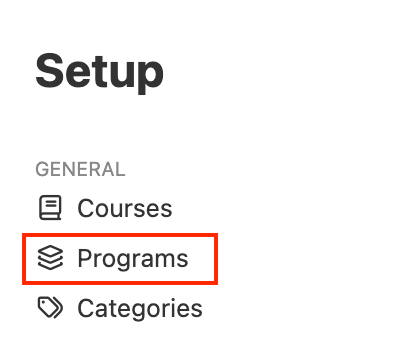
A new menu opens, here you click on "Create program" and type in the needed fields (e.g. headlines).
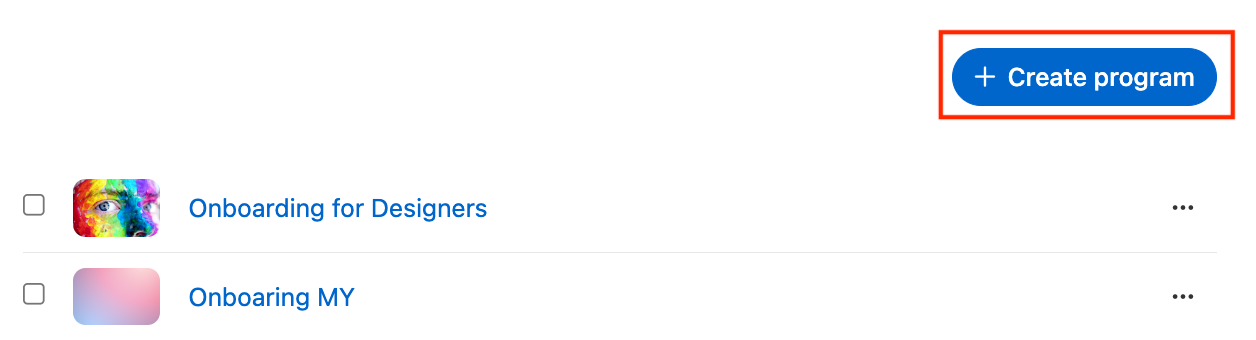
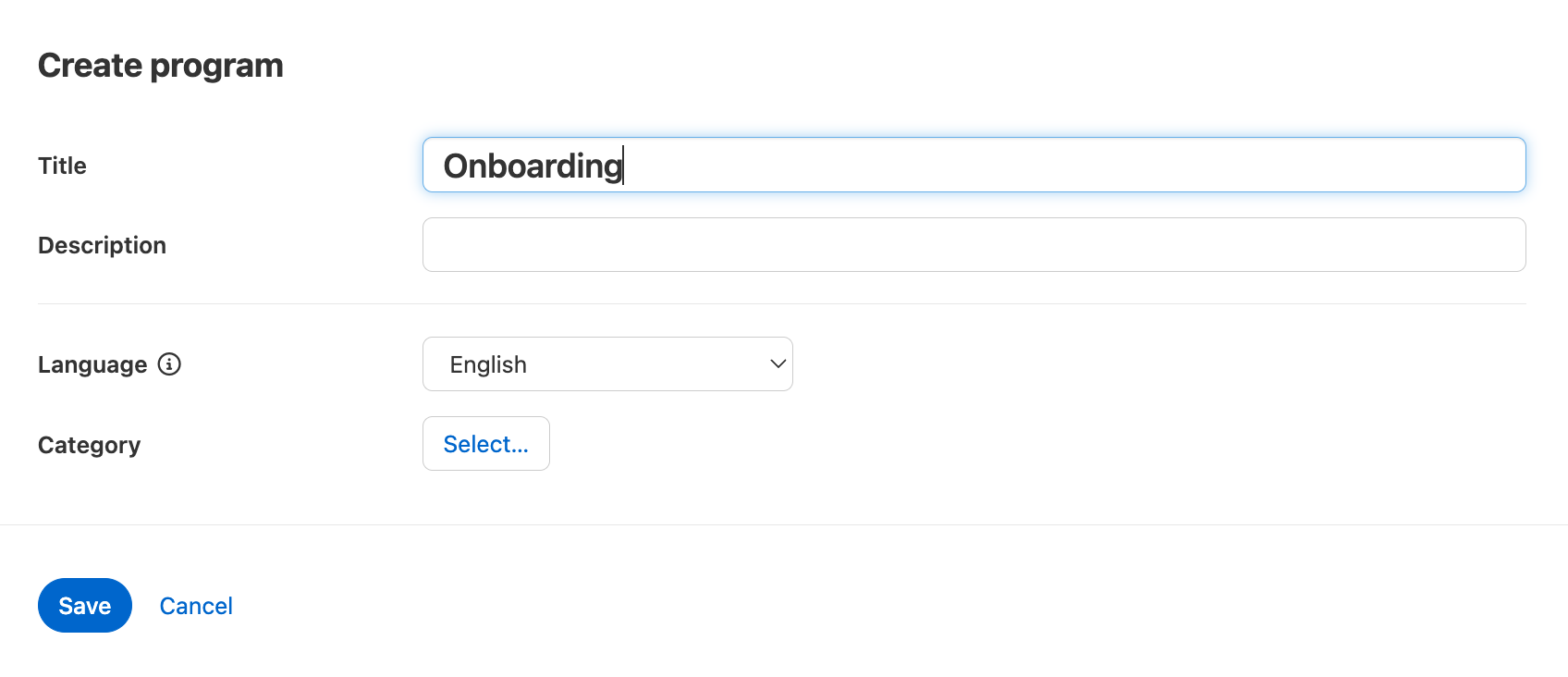
After this step you get to the program main page.
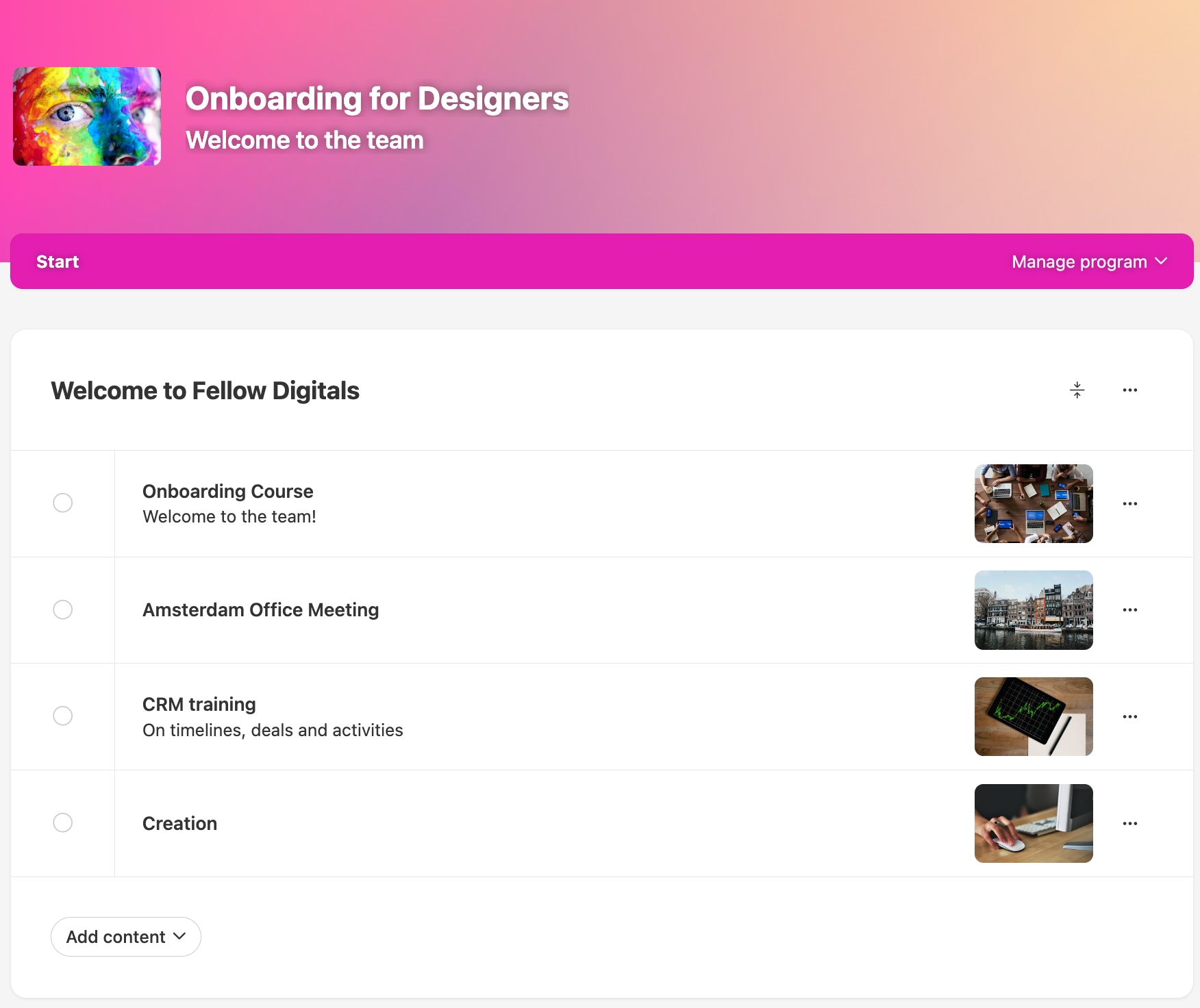
By clicking "Manage program" and then "settings" you get into the main setup.
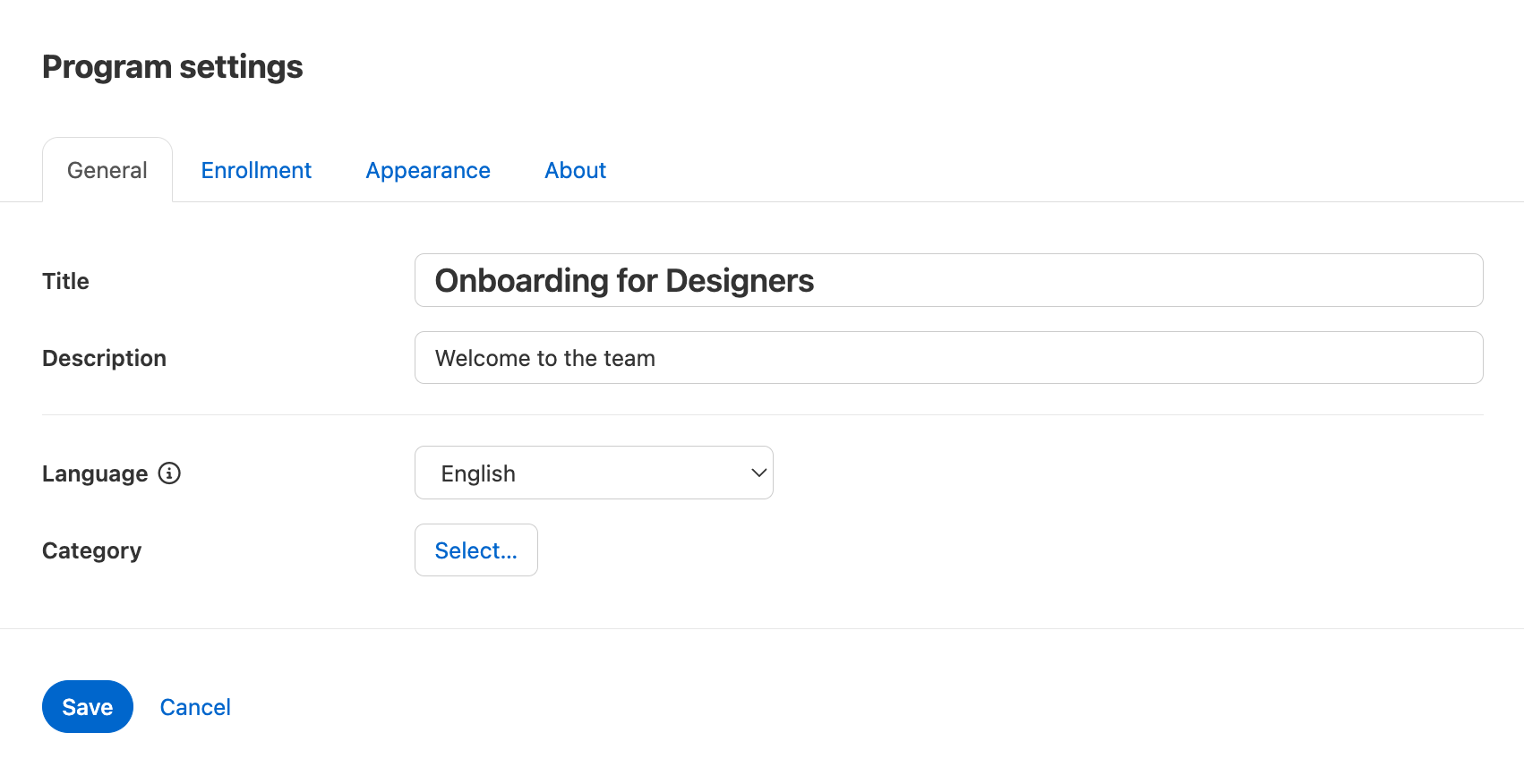
After this step you can add content to the program.
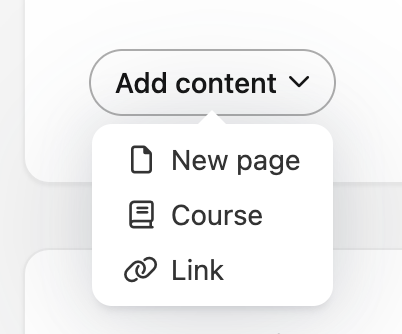
You can add new pages, courses and links
Finally there is also the option to create several sections which can be individually adjusted.
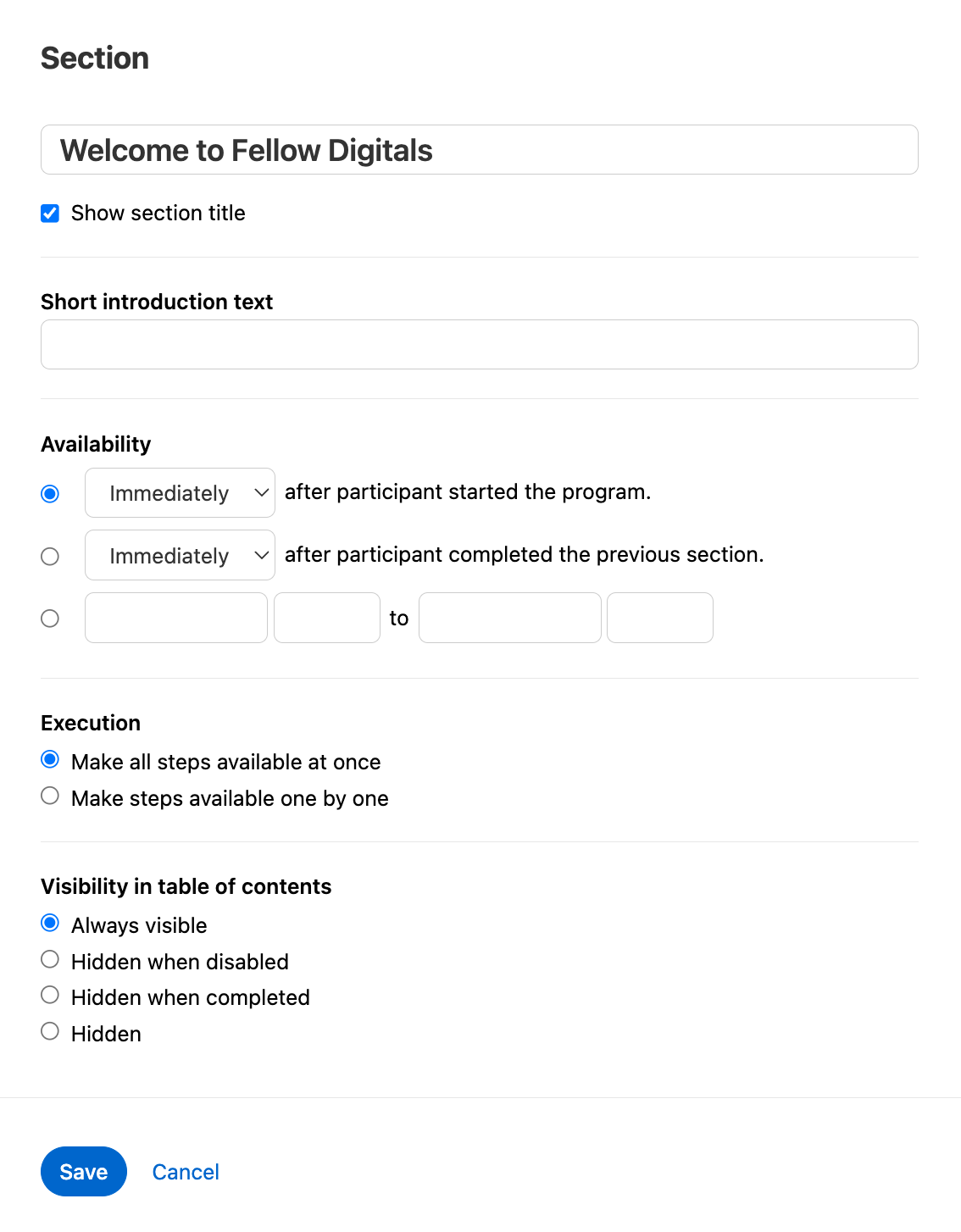
Section menu