To quickly create the foundation for a course, you can import a PDF or PowerPoint file into Coursepath. Coursepath uses this to create a course in which the individual slides make up the learning steps. For example, if your PDF file has 10 slides, these will be reflected as 10 learning steps in the course.
To import a PDF or PowerPoint file, proceed as follows:
- Click the profile picture at the top right corner > Courses > Add courses > Import PowerPoint or PDF
- Then select the file you want and upload it. The rest is carried out automatically.
- You will then receive a course with as many steps as there were pages in your file. You can now supplement these steps with multimedia content, files and questions.
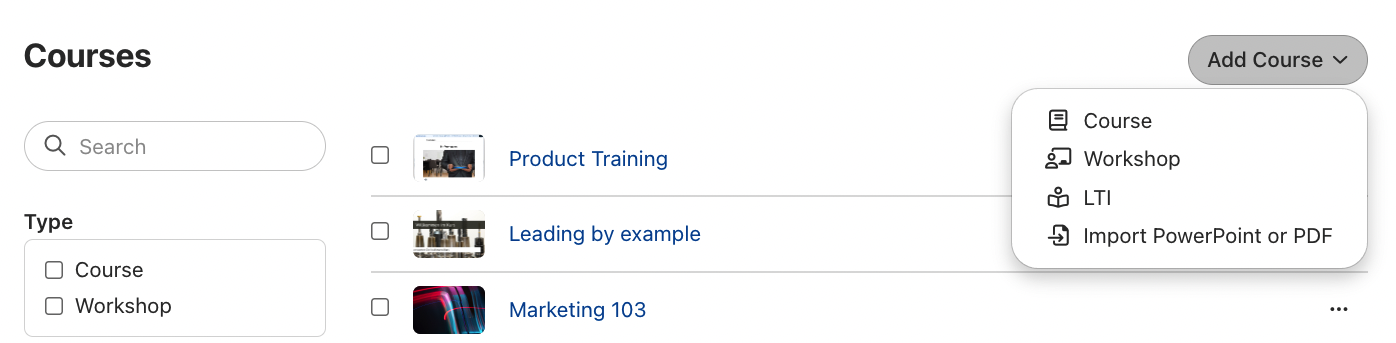
Tip: You can also import PPTs or PDFs as new chapters in an existing course. To do this, at the bottom of the course table of contents, click Add module > Import PowerPoint or PDF.
This video shows you how to convert a PDF or PowerPoint file into a course. The main difference between PDF and PPT files is that no headings are included in the table of contents when you upload a PDF, and there are also no notes in PDF files that can be imported.
One advantage of the PDF upload is that you can upload any font and it will be displayed correctly. Unusual or licensed fonts in PPT files may sometimes not be recognized.