Click the magnifier icon or directly in the search field in the top menu bar to access the internal academy search tool.
Enter the term you are looking for here and Coursepath will then search the entire academy, including the attachments. It searches not only course names, but also the course contents for the desired term/phrase.
Role-specific search
The search function is limited to the individual permissions of an academy member. This ensures that no content appears in the results to which the member does not have access.
Search index in academy language
The search function is based on a search index in the academy language that was set as the default by your academy manager. The search index is language-specific to optimize the search. Example: While you probably will not search for the word “die” (meaning “the”) in a German academy as it does not contain any search-relevant information, in English, “die” is a meaningful word and therefore also stored in the search index.
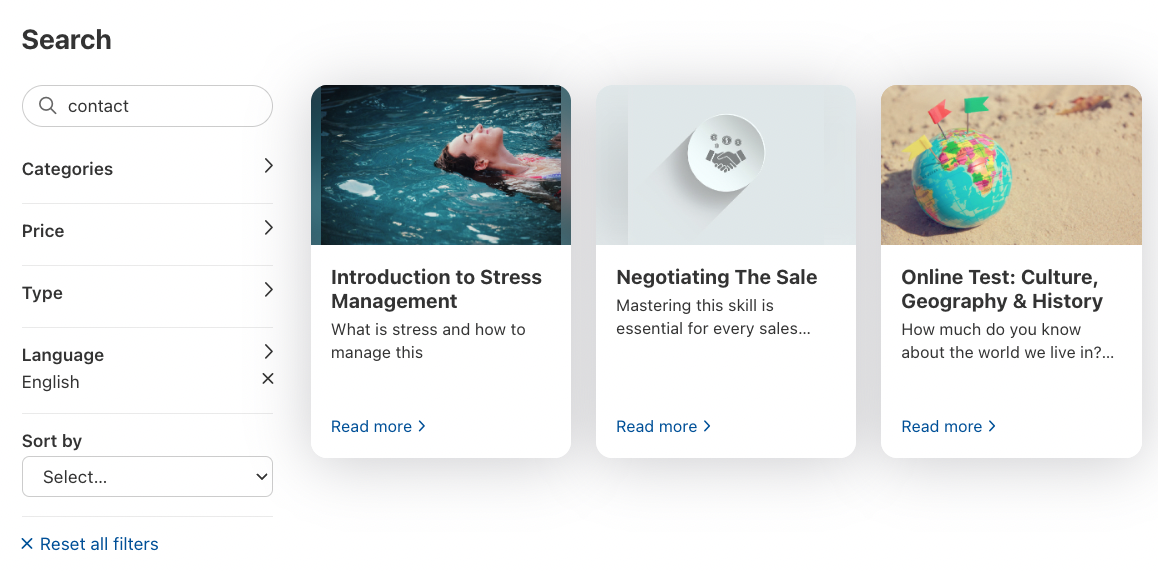 Access search from any page: Simply click the magnifier icon next to the profile picture.
Access search from any page: Simply click the magnifier icon next to the profile picture.
Specific results with filters
To get even better search results, a series of filters are available. You can filter by categories, duration, price, type, and language.
- Categories displays every category set up within the academy. You can filter for one or multiple categories.
- Duration allows you to filter for a range of durations that are set in the courses or workshops.
- The same holds true for the price filter.
- Types include courses and workshops, programs, pages, and items. The latter includes individual learning steps and all kinds of attachments.
- The Language filter displays all 21 system languages within Coursepath. Choose one or more languages.
- You can also choose the order in which the results are shown on the results page. Do this by clicking the “Sort by” drop-down list and select the best results, title, or price (“price” is only available if the academy has paid courses)