Efficient user management is an important component of learning management systems.
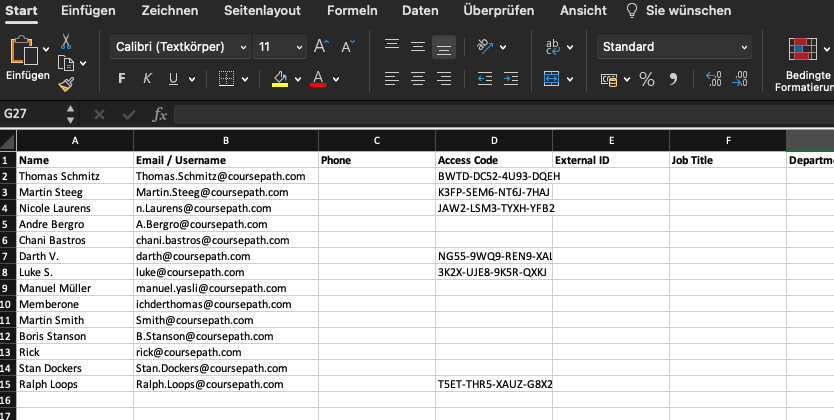
Editing the member list in the Excel file
Uploading Excel spreadsheets
Uploading an Excel spreadsheet is a quick way to add members to an academy. But how can you make corrections after they have been imported? Of course, you can edit each member directly in Coursepath. But this may take a long time, depending on the number of members. The easier way: export a member list, make the changes in it and upload the file again.
Coursepath recognizes changes in uploaded Excel spreadsheets
Coursepath recognizes the changes and updates the existing members. The following image shows an updated member list: Green checkmarks indicate new members, blue updated ones, and gray existing ones that haven't changed.
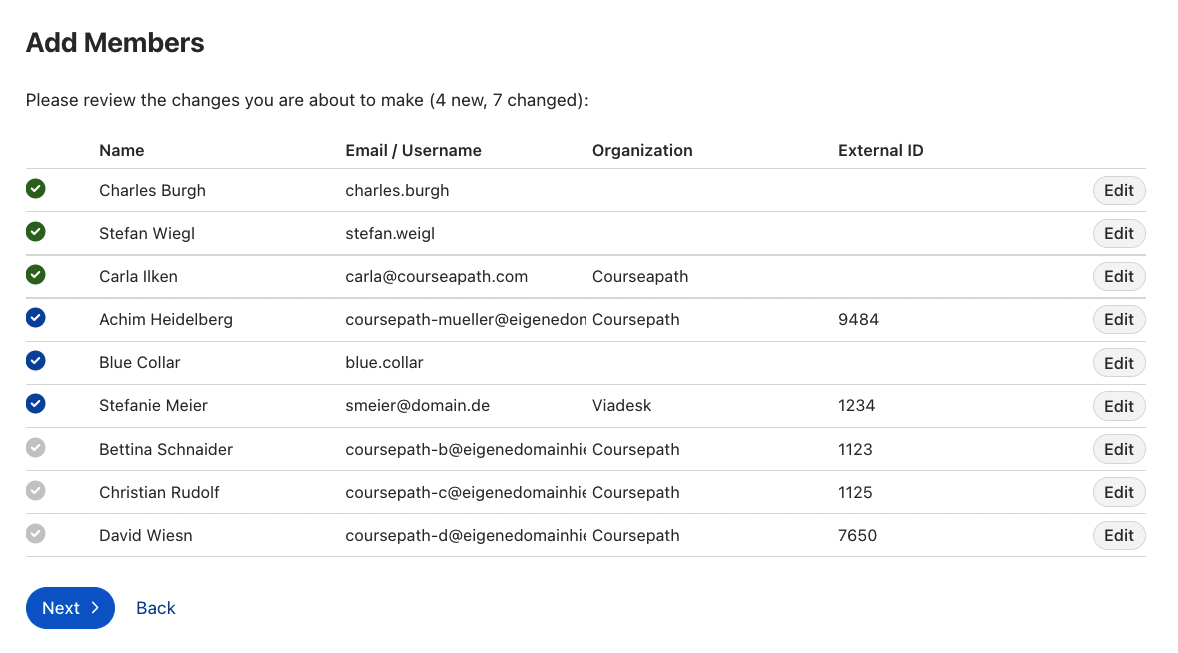 Checking the member list before actually importing an updated Excel spreadsheet
Checking the member list before actually importing an updated Excel spreadsheet
Updating member accounts
You can export and modify the membership list of a course or the whole academy. The following graphic shows the necessary steps.
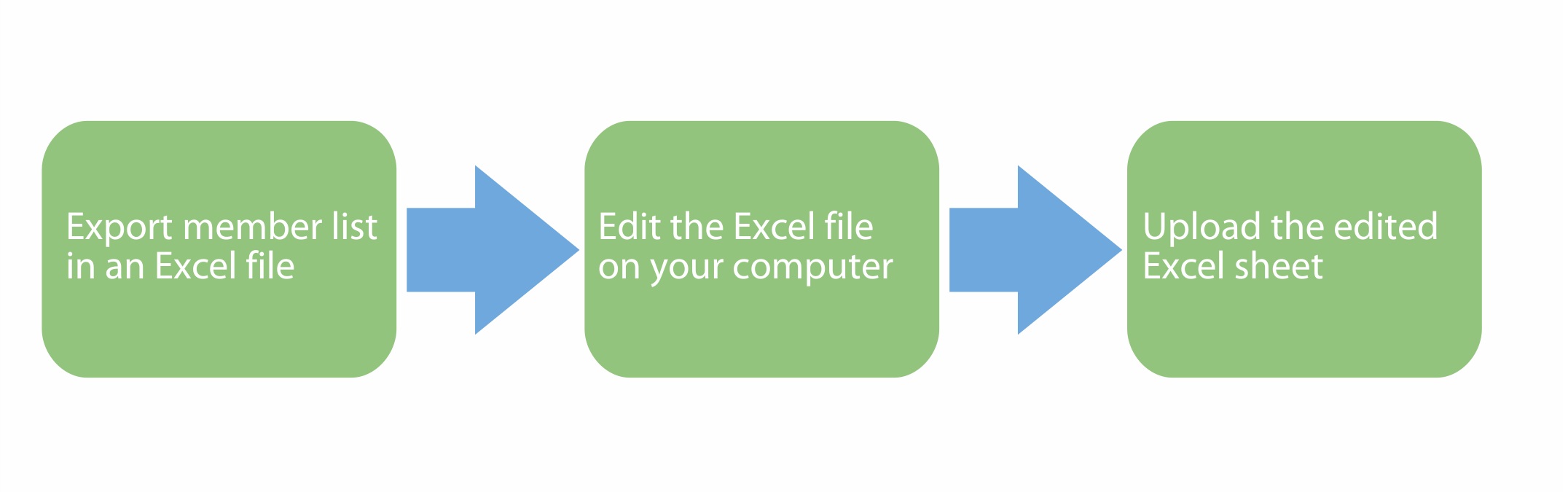 Updating members in three steps
Updating members in three steps
Updating course participants
In a course, click “Manage course” and then “Members”. Now download the list.
When you have made the necessary changes, click “Members” in the course and then the green “Add members” button. Now select “Upload file” in the text and upload the modified file.
Updating academy members
To update all the members of your academy, click Options > Members > Download Excel File.
This list includes all members of the academy. You can then upload the updated list again under Members via “Add members” > “Upload file”.