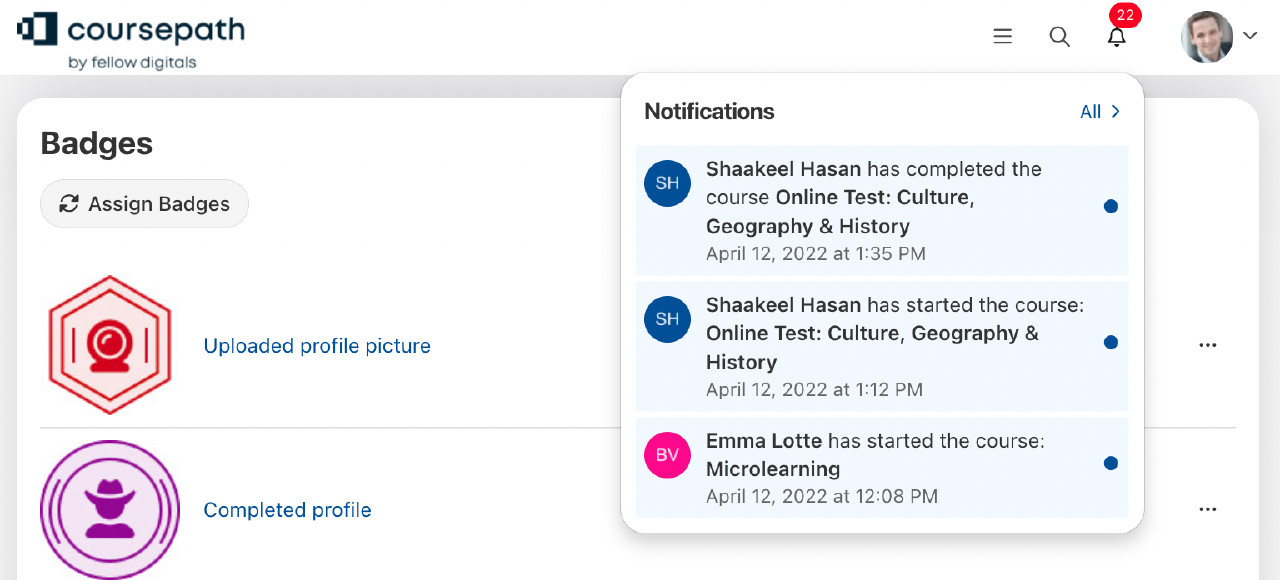You can customize your academy's top menu (where your logo and profile picture) and footer as follows:
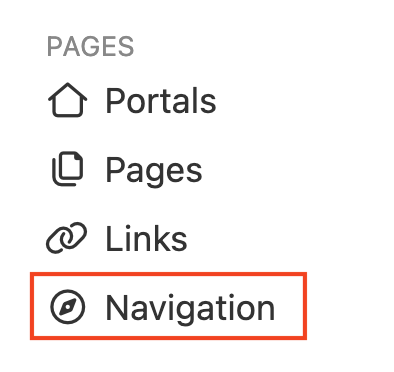
Under the academy options, click on the Navigation item: A menu then opens in which you can insert elements that already exist in your academy (e.g. pages, links and courses).
If you want to use links or, for example, general terms and conditions as pages, these must be created beforehand.
Now select the desired elements and confirm the changes by clicking the blue button at the bottom left.
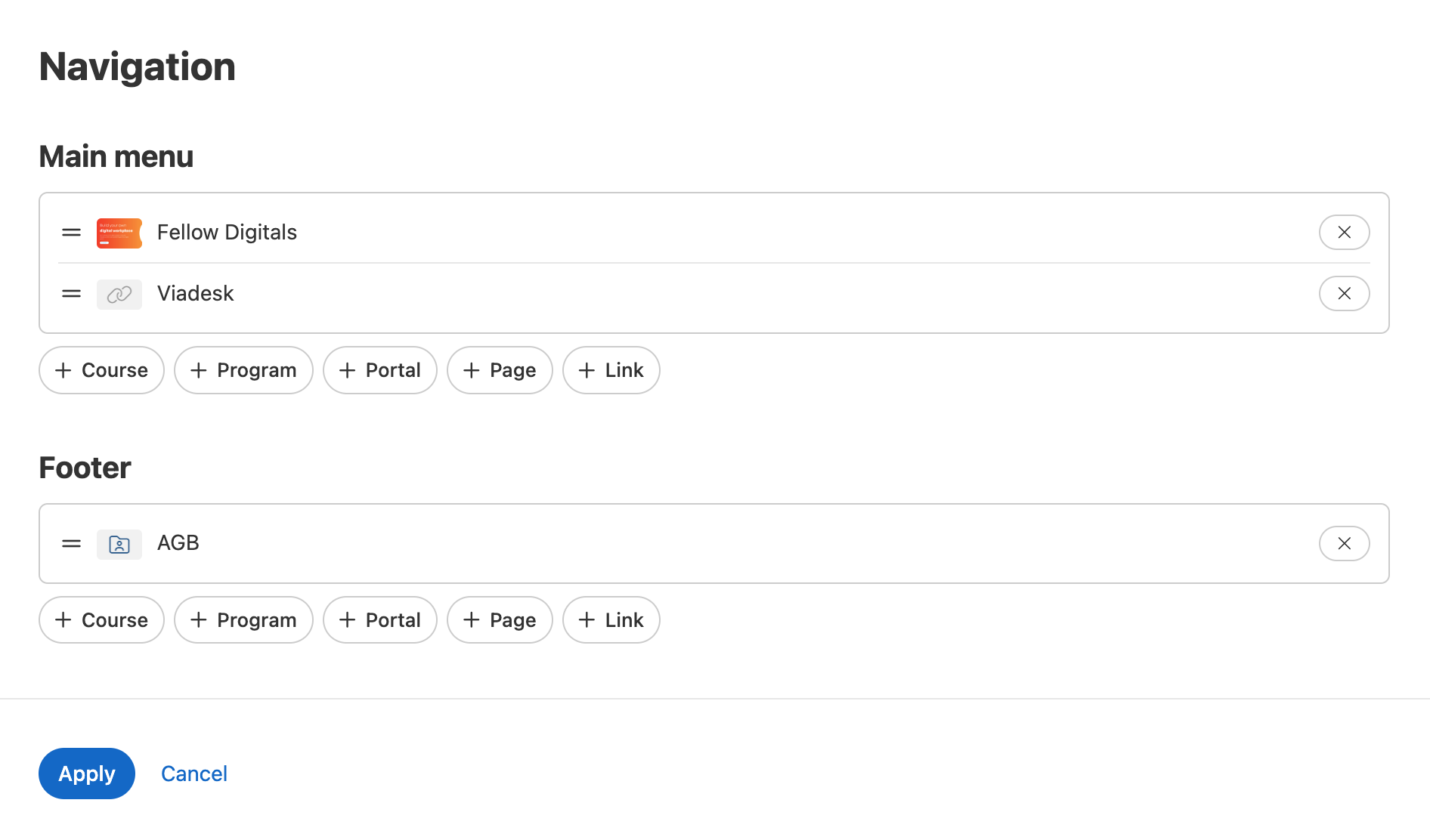
The elements are then visible in the top menu and/or footer. This is the top menu:

Example of a top menu
It works the same way in the footer:

Example of a footer
My Progress dropdown
The “My Progress” dropdown is available through the top menu icon. The dropdown lists the learner’s progress of courses/programs.
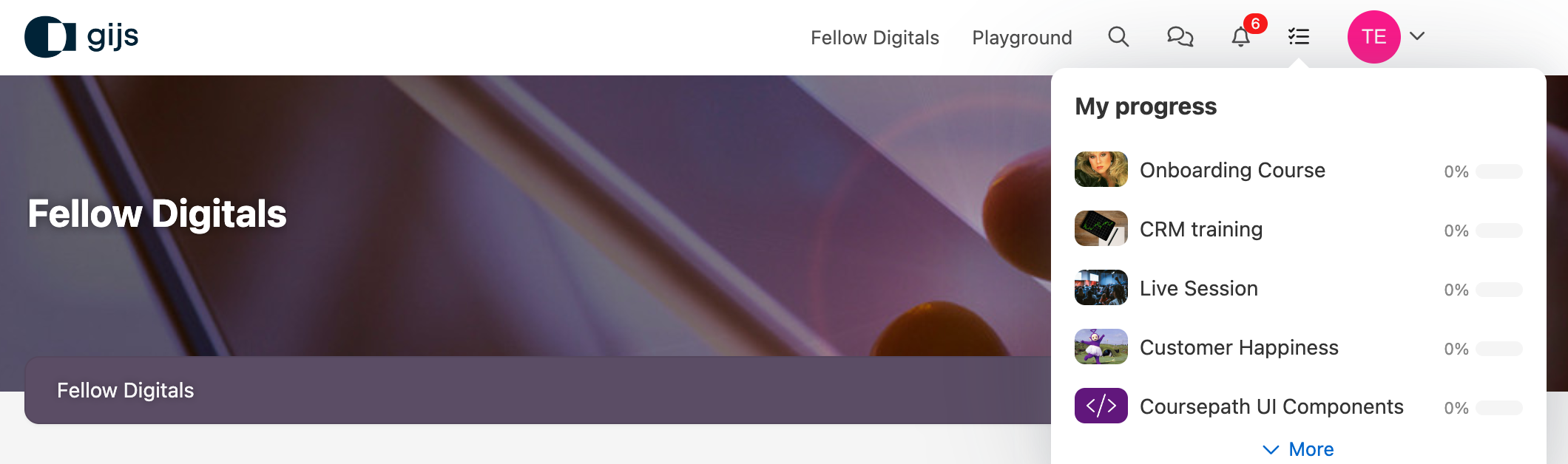
A window with your courses/programs will open. If you click on a course or program you will directly be sent there to continue where you left off.
Notification bell
The “Notification bell” is also visible in the top menu. New notifications are listed here with a counter. To read the message, click the bell.

A window with your notifications will open. If you click “All” here, an overview of all notifications appears. Under “Notification settings” you control when and which messages you receive:

It is also possible to activate desktop notifications in the settings. However, you should only activate this option on your own computer and not on a shared computer.
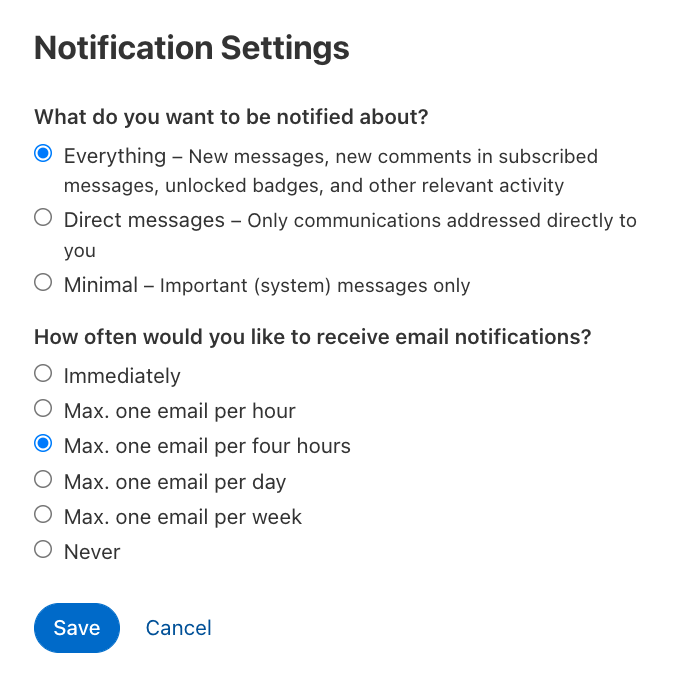 This is what notifications look like when you click the bell:
This is what notifications look like when you click the bell: