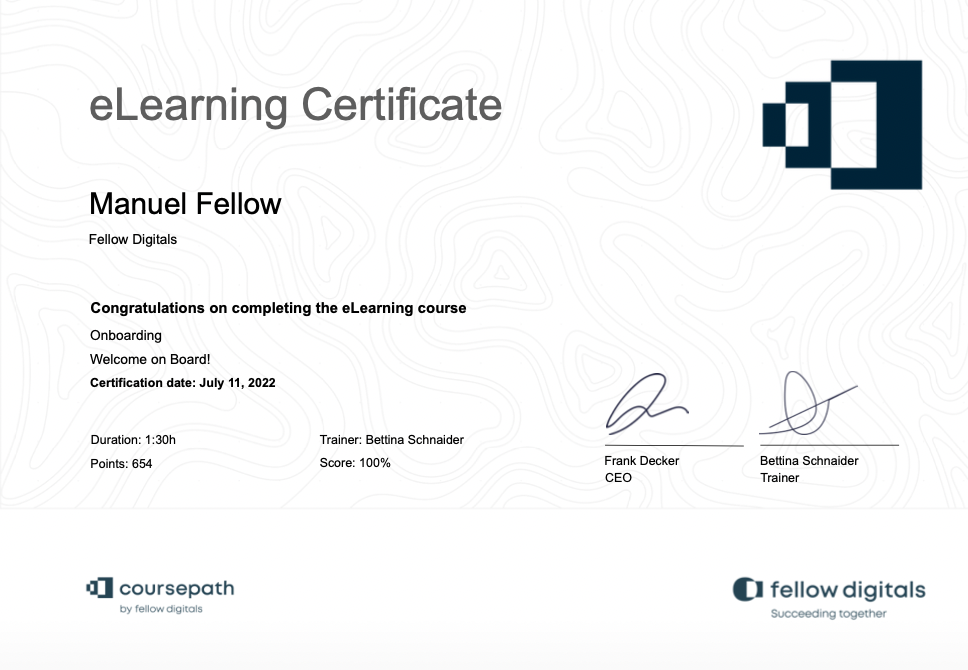 Example of a certificate created in PowerPoint
Example of a certificate created in PowerPoint
Designing certificates with PowerPoint
In Coursepath, you can automate custom course certificates for each individual course. Easy-to-use PowerPoint templates are a popular solution. You have full creative freedom (within the limitations of PowerPoint) in terms of text and layout.
Configuring individual certificates per course with a template
Create the required certificate templates at academy level and enter a meaningful name. Alternatively, you can also navigate directly from the course options to the certificate templates.
Academy level
You can access the certificates in your academy as a manager or author via Options > Certificates.
Here, you can directly upload the desired certificate as a PowerPoint file.
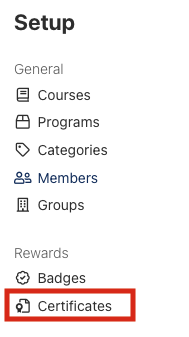
Course level
Under "Manage Course" > "Options" select which of the certificate templates to use for the current course. This function is available to you as an academy manager or author.
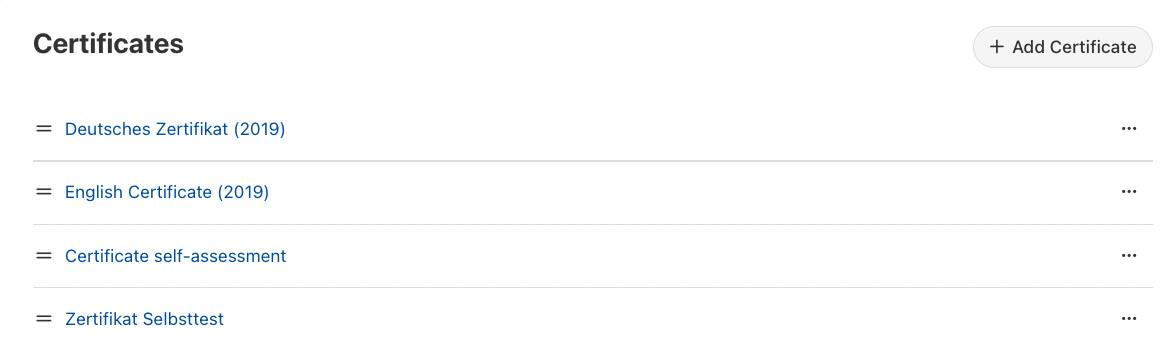 Certificate overview with German and English certificates
Certificate overview with German and English certificates
Variables and positioning of the certificate elements
When issuing individual certificates to the course participants, you can use a number of variables:
- Participant – {name}
- Date of birth – {birthdate}
- Organization – {company}
- External ID – {externalid}
- Course name – {course}
- Description – {description}
- Time frame – {start} {end}
- Duration – {duration}
- Trainer – {teacher}
- Points – {points}
- Result – {score}
- Date – {date}
Simply insert these variables where you want them within your text elements in PowerPoint.
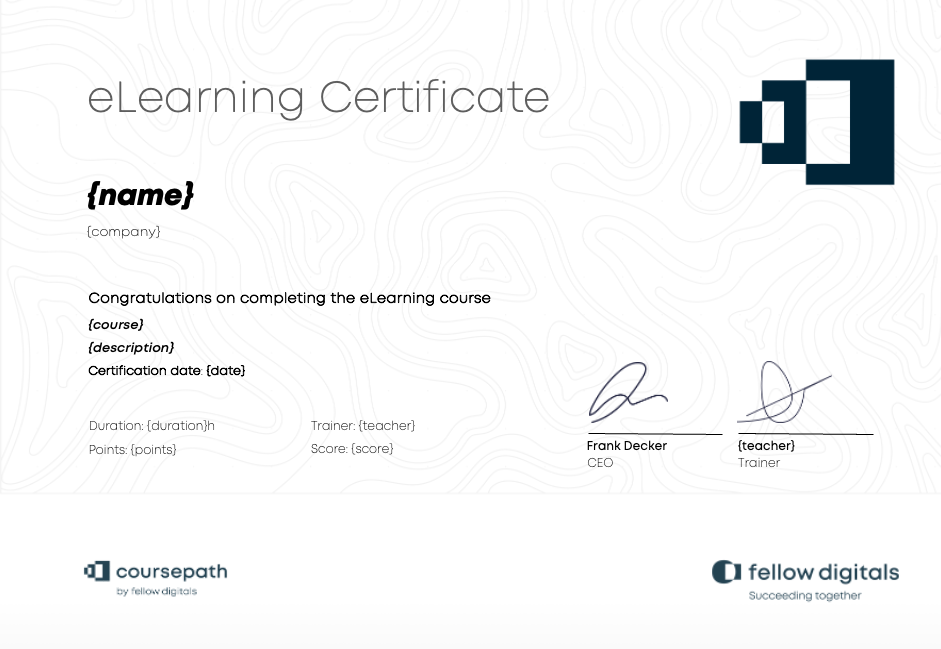 PowerPoint template for the above certificate, including variables
PowerPoint template for the above certificate, including variables
Coursepath automatically recognizes these variables and replaces them with the appropriate values. For example, {name} is replaced by the name of the respective course participant stored in Coursepath. Text elements without {brackets} for all students are automatically adopted to the certificates.
Tip: Use separate text fields for different variables and fixed text elements. In other words, don’t use a single large text field for all texts, formatting and variables. This ensures that the layout and formatting of your certificate does not change after the upload.
Automatically issuing certificates when a course is completed successfully
The certificates you prepare are automatically made available for download to participants as a PDF file upon successful completion of the course. Based on the variables you set, participants can then download their individual course certificate independently.
 Upon successfully completing the course, participants can download their individual certificate
Upon successfully completing the course, participants can download their individual certificate
Tip: Course certificates can still be changed, if necessary, even after you have uploaded them. Simply download the existing certificate from your academy. The file is in PowerPoint format. You can then edit the document directly in PowerPoint and upload it again.
Certificates that have already been issued remain the same. As a manager, however, you can regenerate individual certificates, if necessary. This is useful if a name has changed or been misspelled.
Here you can download the above shown certificate: