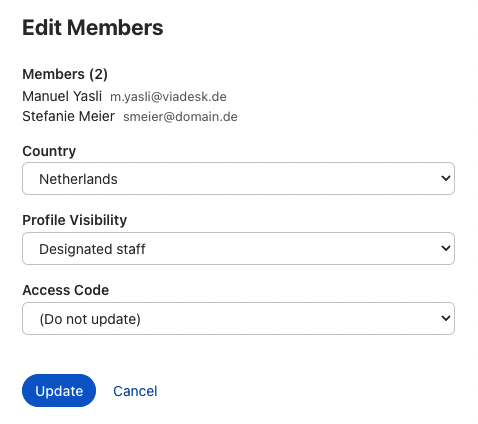Bulk editing
At academy level
You can perform the following for the selected members:
- Assign groups, courses and course series
- Deactivate/reactivate user accounts (also possible at course level)
- Permanently delete user accounts (also possible at course level)
- Set properties such as country, profile visibility
- Reset access code
At course level
You can perform the following for the selected participants:
- (Re)send invitation
- Have participants repeat courses
- Download certificates from multiple participants as a zip file
- Remove participants from the course
- via Actions > Update properties:
- Define country
- Set profile visibility
- Define course deadline
- Set participation status passed, failed and undecided
- Reset access code
Using bulk editing efficiently
You can select members in each member overview. This feature is even more useful when combined with the integrated search function. For example, you can perform a search only for members who have passed a course and then download a handy ZIP file with the certificates. Other search filters could be, for example, passes, groups or roles.
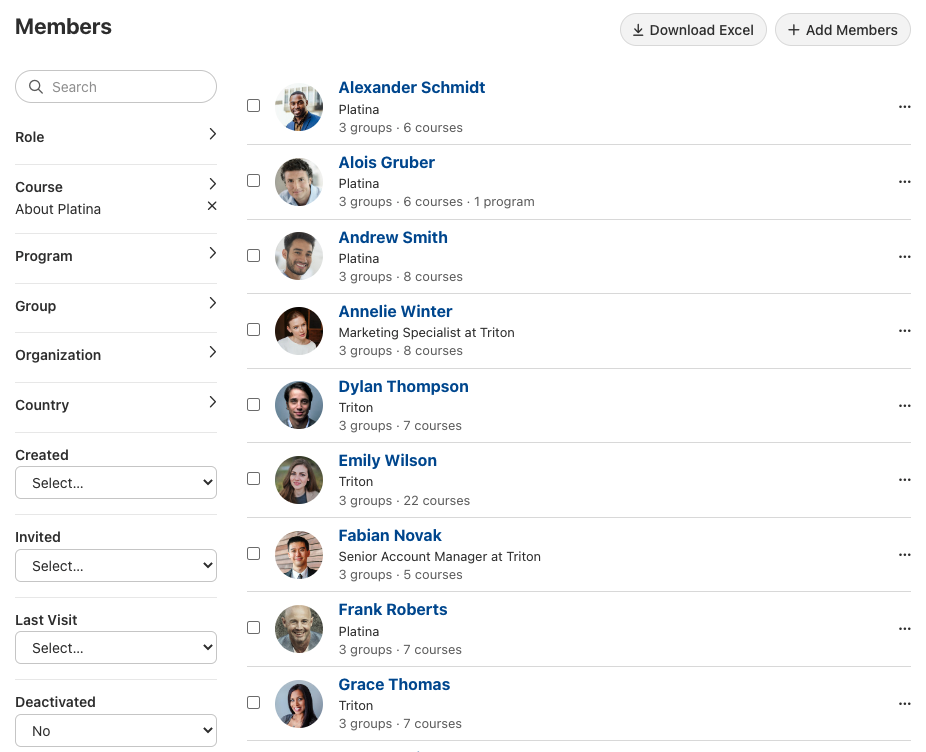
You can also use the search filters to perform actions based on role or status, for example.
Tip: You can also filter for deactivated member accounts to delete or reactivate them, for example. You can use the "Deactivated" filter for this.
Updating specific profile properties
Select multiple users and then select “Update properties”. In the next step you can then reset the country, profile visibility and – for anonymous accounts – the access code. The latter makes sense if a participant has forgotten their password.They can use the new access code and select a new password.
At course level, you can also set a course deadline for multiple users at once and specify the participation status as passed, failed and undecided.