Providing eLearning courses in different languages usually involves a lot of translation work. Wouldn't it be nice if this could all be done automatically? Coursepath turns this concept into a reality. You can now use the course translation feature to translate your existing courses into other languages very quickly and easily.

No dictionary needed – automatic translation makes it easy to provide eLearning courses in different languages
Overview
- Translating existing courses
- Tips for creating the initial language version
- Proofreading
- System language
- Conclusion
Translating existing courses
An existing course can be translated using Google Translate upon duplication. The procedure is very simple: In the existing course, just click Manage course and then Duplicate course. Select the Translate this course from "original language". checkbox. You can then select the translation target language (e.g. French) from the drop-down menu. You will now receive a duplicate of the first course with texts in French.
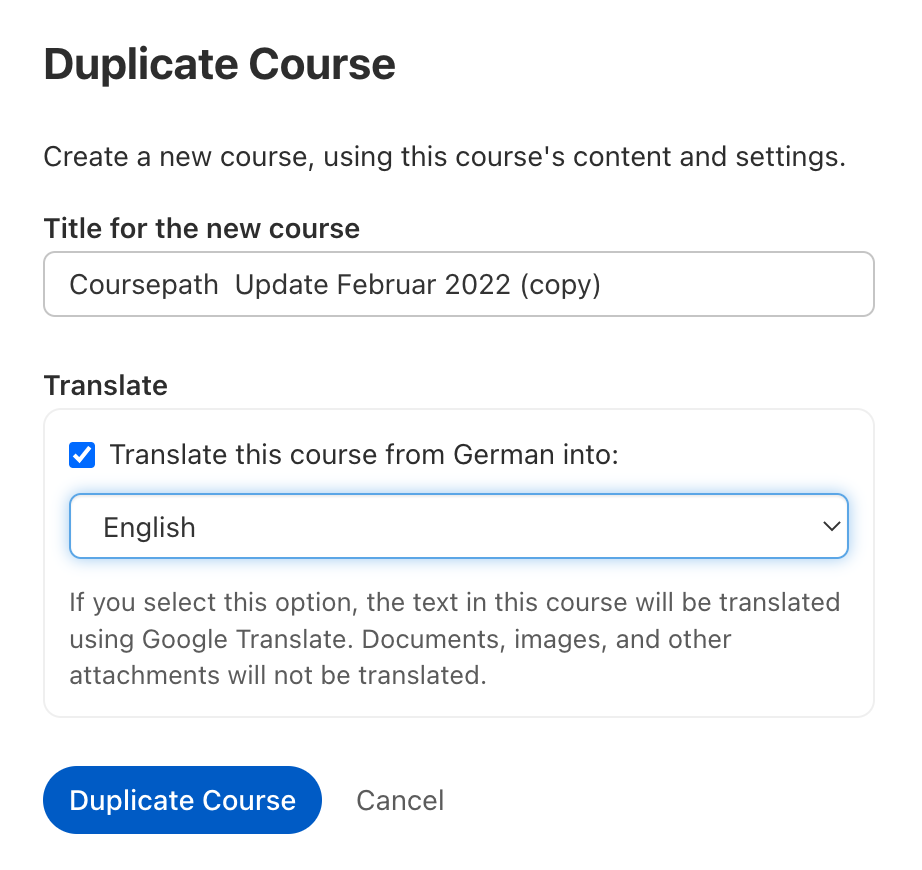
If you select the checkbox, your course will be translated automatically when you duplicate it
Note that the automatic translation with Google Translate only translates the texts that you can also edit in the editor. This feature cannot translate the content of slides, images, graphics or videos.
Tips for creating the initial language version
eLearning courses are often based on PowerPoint presentations, which are easy to convert into learning steps using Coursepath. The notes sections under the slides in PowerPoint are ideal for entering longer texts and are included in Coursepath during conversion (i.e. they appear in the learning step as text that can be edited in the editor).
Tip: Use the notes sections to enter the texts and enjoy the benefits of automatic translation. Meanwhile, avoid using text in the slides. Language-neutral graphics and images do not need to be adapted separately when you translate a course.
Proofreading and revision
Automatic translations usually cannot replace human translators. To be on the safe side, it is best to have a native speaker look over the translations to avoid mistakes. Nevertheless, this feature still saves you time and effort. After all, it takes less time to correct a completed translation than to complete a new translation.
System language
The system language is excluded from translation (e.g. navigation elements etc.). The system language is selected based on the location or can be adjusted independently at the bottom left by the course participants.
Conclusion
There is great demand for the ability to offer courses in different languages, especially in large companies with locations in different countries. The materials are not always available in all the required languages.
This feature makes it easy for your to provide the materials for your training courses in a given language. By making greater use of the notes section in PowerPoint presentations while ensuring that your graphics and images are language-neutral, you can automatically translate eLearning courses from imported slides.