Creating the course glossary including term definitions in 3 steps.
1. Setting up a glossary
The glossary forms the basis for all term definitions and is maintained by the academy manager or the authors.
You can access the options via the course settings. This is where you can activate the different elements in the course menu. Select the Glossary checkbox.
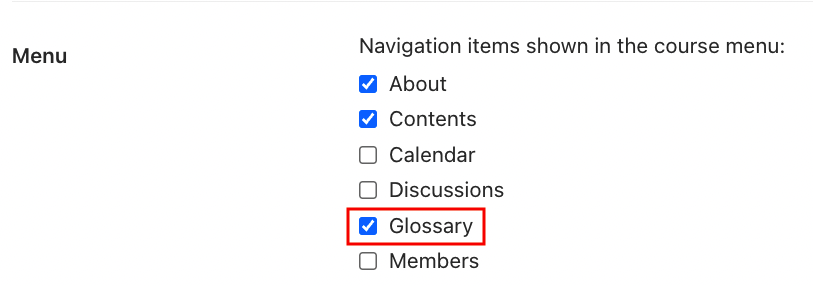 Selecting the checkbox activates the course glossary
Selecting the checkbox activates the course glossary
2. Creating a new entry
Terms definitions are configured individually in the glossary. To create a new entry, select the previously activated glossary in the course menu. Click the "+ Add term" button to open the context menu. Now simply enter the term requiring definition, enter the corresponding definition, and save the new entry.
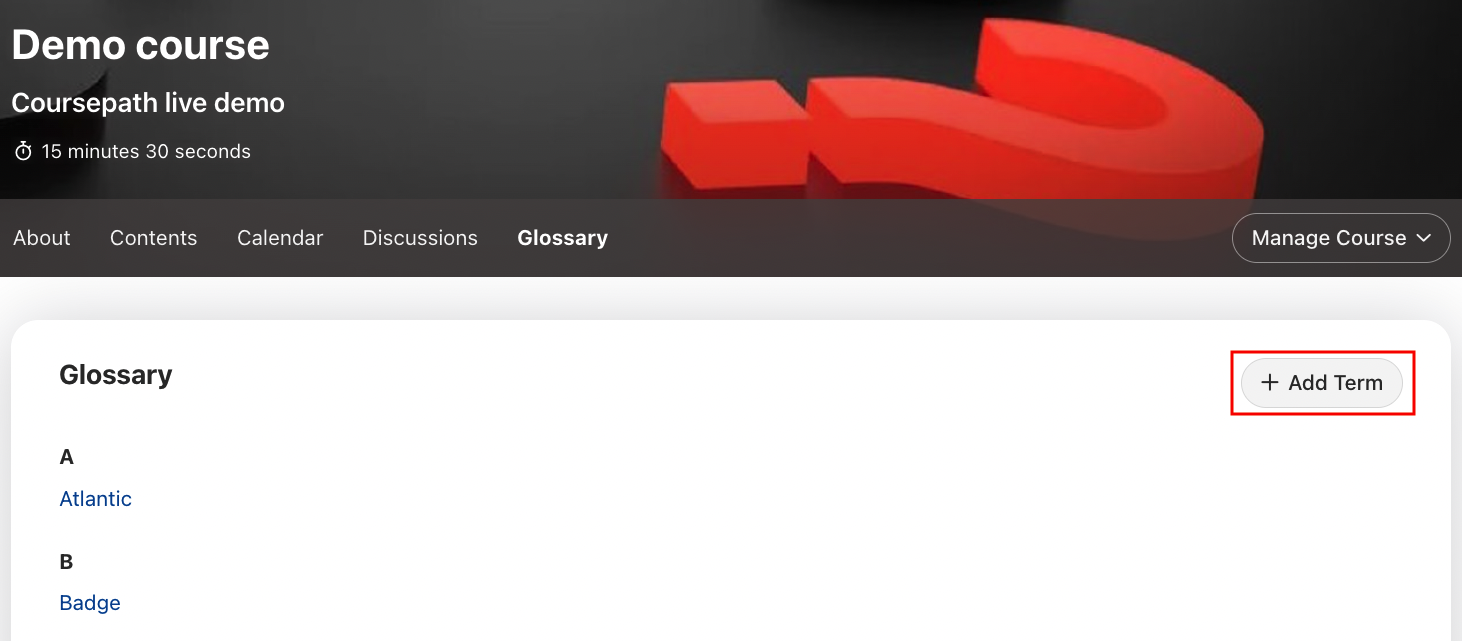
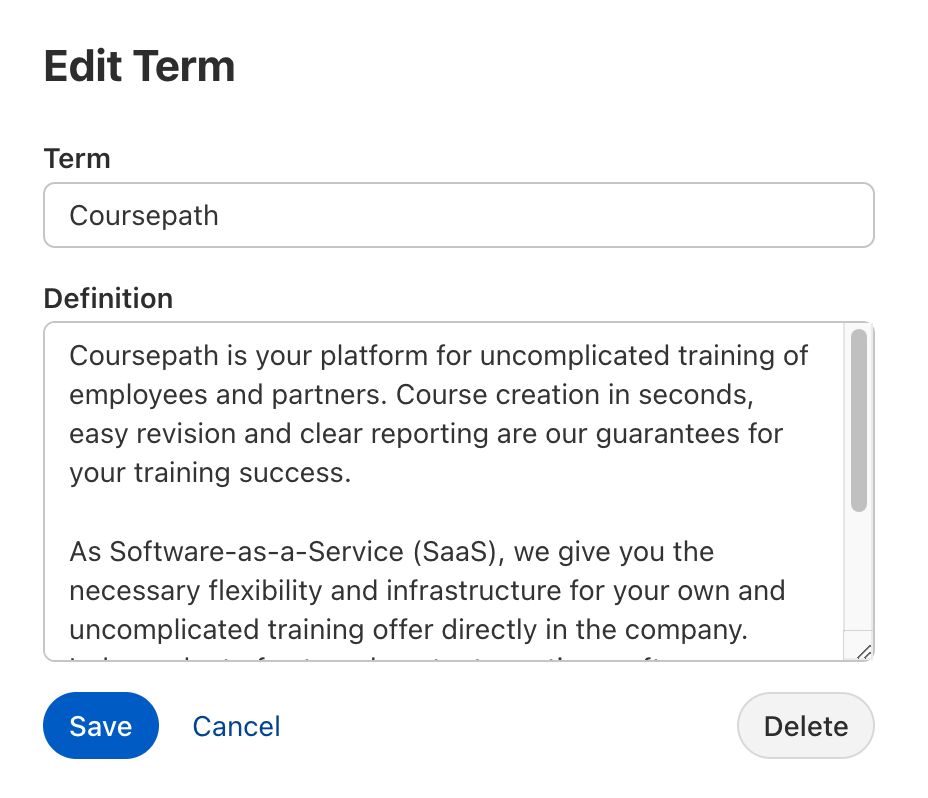
3. Result: term definition in the course
Terms that you have created in the glossary as described in the previous steps will now appear in the course in blue text and can be clicked. Participants can click the terms without exiting the learning step to display the definitions of those terms in a small window that appears above the text.
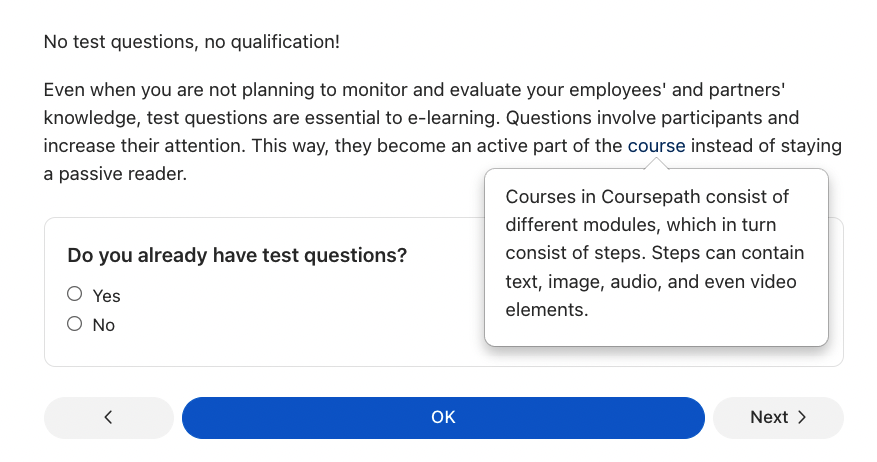 Without exiting the learning step: terms can be called up directly
Without exiting the learning step: terms can be called up directly
Tip: You can use glossary entries to cater for different levels of prior knowledge. A participant who does not yet know exactly what a term means can click on it to learn more. A participant who already knows the term will probably not click on it.